Basically, BitLocker To Go allows you to encrypt a USB drive and restrict access with a password. Without the password, the USB drive is worthless.
Let try setting up this feature.
1. First, Insert Your USB thumb drive. Go to Control Panel, select System and Security and Click on BitLocker Drive Encryption.
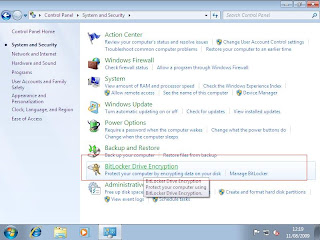
2. You will see your USB thumb drive in Drive E. Click Turn on Bit Locker
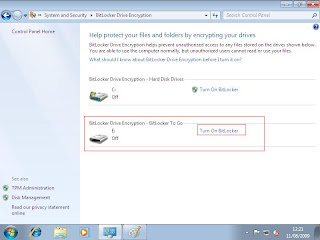
3. The system will initialize the drive.
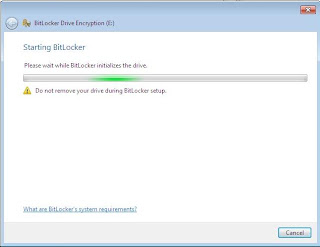
4. Tick Use a password to unlock the drive
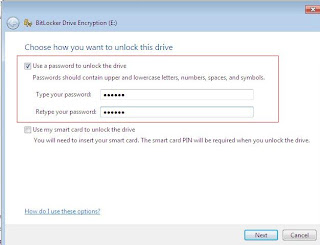
5. Select your option for store your recovery key. I choose Save the recovery key to a file.
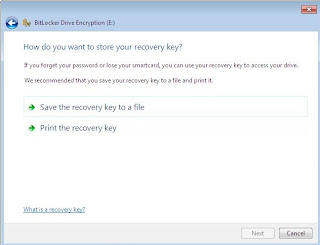
Here is sample of the recovery key:-
------------------------------------
BitLocker Drive Encryption Recovery Key
The recovery key is used to recover the data on a BitLocker protected drive.
To verify that this is the correct recovery key compare the identification with what is presented on the recovery screen.
Recovery key identification: 57FB0FAC-3F65-46
Full recovery key identification: 57FB0FAC-3F65-4613-A701-158EC903829D
BitLocker Recovery Key:
403590-689084-000220-566885-365244-225269-631961-645436
------------------------------
6. Click Start Encrypting to begin encrypt the USB thumb drive. During the encryption process, Windows 7 installs a special reader on the USB drive.
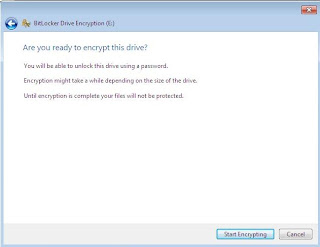
7. Warning :- Do not remove the drive without click Pause as this may damage your USB thumb drive.
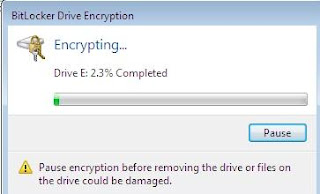
8. Wait until you see this screen:-
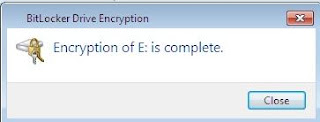
Let try open in another machine...
1. When you connect the USB drive to a computer running XP or Vista, the BitLocker To Go Reader takes control, prompts for the password, and then basically makes the USB drive a read-only device.

2. After enter the correct password, BitLocker To Go Reader is open and you can see all your files. You only can drag and drop files to your computer.

Note:- When you connect the USB drive to a Windows 7 computer, you are prompted for the password and upon entering it you can read and write to the drive as you normally would.
So just keep in mind, if you want to transfer files to USB thumb drive in XP and Vista, don't use Bitlocker To Go..
