1.The feature configuration wizard is open after you click "Configure feature Configuration" . This option allow you to configure proxy server, policy type, firewall exception, remote assistance, Error monitoring, Error forwarding, Daily Health report and schedule discovery.
2. On the proxy server, you need to enter proxy setting if your environment is using proxy server in order to connect to Internet.
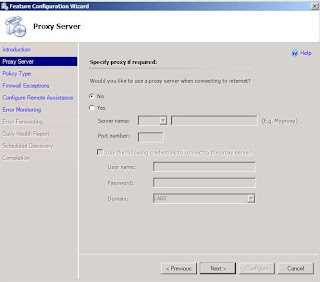
3. On the policy type, specify Yes,configure a domain level Group Policy" for the setting software and update deployment. You should this option, if your environment is in domain.

4. On the firewall exception, click Yes to create Firewall exception to allow agent to be installed in the managed computer. If you did not select this option, you need to manually install momagent.msi which located in the SCE CD. (eg:D:\Agent\i386\momagent.msi)
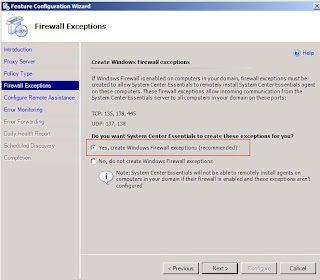
5. Select Yes, enable remote assistance.

6. On the AEM (Agent Exception Monitoring) for computer, you need to specify a share folder C:\ErrorData to collect application error from computers.

7. After collection the error, you may want to select the option Automatically forward all collected error to Microsoft. Error capture will be send to Microsoft for analysis and allow Microsoft to come out with a solution to fix the problem.

8. On Daily Health report allow you to send a daily report to administrator without visit the console everyday. Here you need to specify your email server setting.

9. Then you can specify a schedule to perform discovery for new computer and configure them to be managed. Once Unmanaged computer is discovered,an agent will be deployed and all managed policies will be applied.

10. Once all setting has define, you can click configure button to apply the setting.
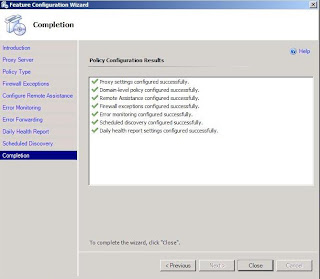
You have completed the first post-configuration. Stay Tune for second post configuration setting which I will cover in next upcoming article.
