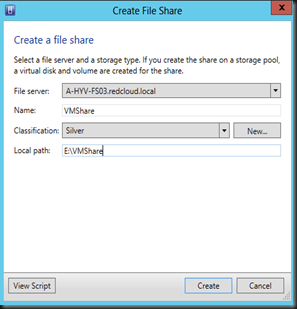Still recall the concept of Hyper-V Over SMB feature? We’ve talk about it in previous article. With Windows Server 2012, we allowed SQL Server database and Virtual Machine to store in file shares over SMB 3.0 protocol.
For Hyper V over SMB, this feature requires
a) Windows Server 2012 with Hyper-V roles
b) Windows Server 2012 with File and Storage Services role installed (SMB 3.0)
c) Active Directory infrastructure.
It is not recommended to use Hyper-V and SMB to store VM configuration & VHD on the same physical machine as this will create a loopback. Therefore, please separate both into separate machines.
How do we manage the storage via System Center Virtual Machine Manager? In the past, we are not able to, but with VMM 2012 R2 (Preview) we can do classification, create file share and use to run virtual machine.
Let have a look on how to add your 1st File Server
1. Go to Fabric | Storage | Provider and select Add Storage devices
2. On Select Provider Type page, select “Windows based file Server”
3. On Specify Discovery Scope page, enter FQDN of your single file server or Scale Out File Server name and Run As Account which has full right on the file server.
During discovery, VMM will scan and make sure it has File Server roles installed
4. If you’ve configure file share, VMM will display and allow you to set Classification.
5. Click Next and complete the configuration
Create File Share
With VMM 2012 R2, you can create File Share. Click Home | Select Create File Share
Select your file server, classification of the storage and specify the file share local path.
Once you click Create, VMM will connect to File Server and create a file shares according to your above settings.
Verification
Below is the screenshot of a single file server and Scale Out File Server which I’ve added into VMM 2012 R2.
Now with file server added and file share created. The next action that you should do is present to host as a storage to use in virtualization infrastructure.
Step:
Go to your compute Properties | Storage | Click Add File Share and specify the file share path.
Lastly your storage is ready and with VMM 2012 R2 supported managing file server, it provide a complete solution of storage management for your virtualization infrastructure.