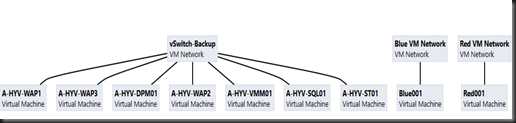Software Defined Networking (SDN) a.k.a. Hyper-V Network Virtualization (HVN) on Windows Server 2012 Hyper-V extends the virtualization benefit by isolate virtual networks on a single host. It allow you to create virtual networks that run on top of the physical network.
Last year presentation during Windows Server 2012 launching event, I’ve talk about it as well. Check out here.
Check out this video:-
Today network team isolate the network by using VLAN but Vlan has a limitation to support up to 4096 VLAN ID. If you look at my scenario, I have Blue and Red VM Network. Both VMs are having the same IP address. So what happen if you’re having a same ip address? Well, you definitely will get conflict IP address error message.
VM Network diagram: (Our example is Blue001, Blue002, Red001, Red002)
Host1 VM Connectivity:-
Host 2 VM Connectivity:-
To avoid conflict IP address, we use Network virtualization to create multiple subnets. Every virtual subnet has it own virtual subnet ID and only VMs which is having the same subnet ID will not getting an ip address conflict.
| VM Name | Customer Address | Virtual Subnet ID |
| Red001 | 10.0.1.100 | 1283442 |
| Red002 | 10.0.1.101 | 1283442 |
| Blue001 | 10.0.1.100 | 6878001 |
| Blue002 | 10.0.1.101 | 6878001 |
Therefore, our VMs on the same virtual subnet ID can communicate each other.
Red001 –> Red002
Blue001 –> Blue002
Where Software Define Networking is suitable to use?
- When you have use up 4096 Vlan ID
- Multi-tenant environment. Suitable for hoster environment
- Isolation between two environment. Example:- Production VM and Development VM having the same IP subnet
- Merger of two organization with having same IP subnet
- Constraint to a single subnet
- Anytime ( up to you if you’re interest to test this feature)
In my lab environment, I have created 2 VMs network and configure network virtualization using VMM 2012 R2 (Preview).
Here is some PowerShell that you can use to check SDN.
To get the policy entries for VMs in a virtual network, execute command Get-NetVirtualizationLookupRecord
Get VM Mac Address using Powershell
| Get-VM | Get-VMNetworkAdapter |
When configure Hyper-V Network virtualization, there are two types of IP Address that you will using:
a) Provider Address (PA) – unique IP address assigned to each Hyper-V host that are routable across the physical network infrastructure.
b) Customer Address (CA) – unique IP address assigned to each VM that are participating on a virtualized network.
To get the provider address, execute command “Get-NetVirtualizationProviderAddress”. It will lists the provider address (PA) that configured in Windows Server 2012 Hyper-V Network Virtualization.
Host 1 Provider Address Result:-
Host 2 Provider Address Result:-
To get virtual network routes, execute command Get-NetVirtualizationCustomerRoute. Here you will be able to see that with network virtualization, it allow more than one virtual network to exist on the same physical network. Example:- Both network on subnet 10.0.1.0/24. Computer can exchange network traffic within a VM by using Customer Address (CA) within a virtual network.
Note:-
By default, when using VMM 2012 SP1 to configure Network virtualization the system will use NVGRE (Generic Routing Encapsulation).
For more information