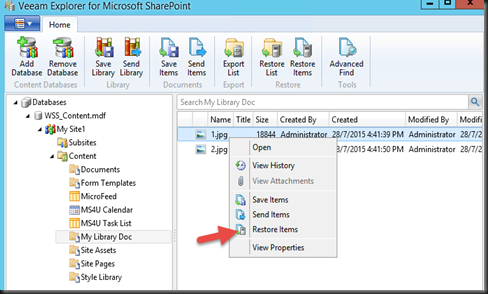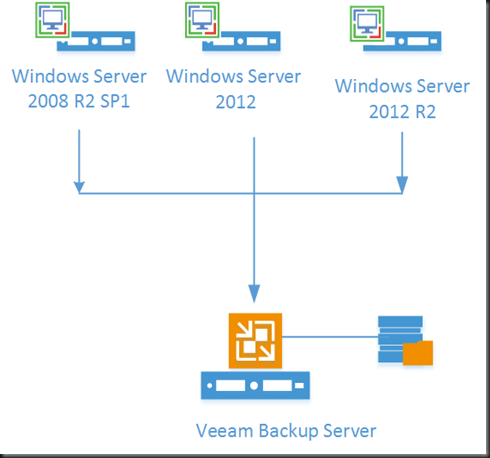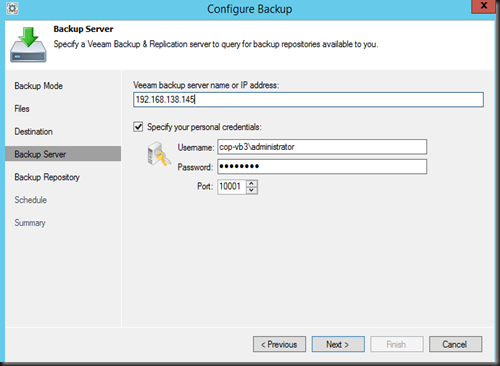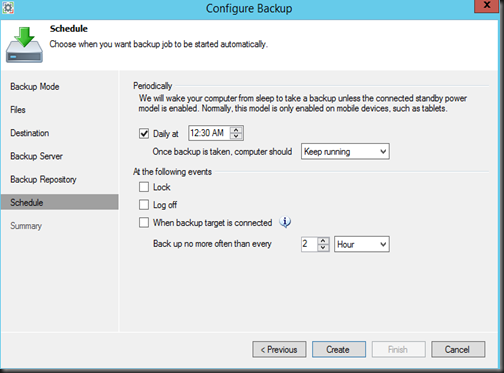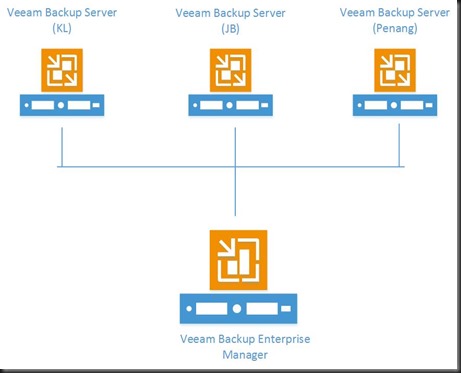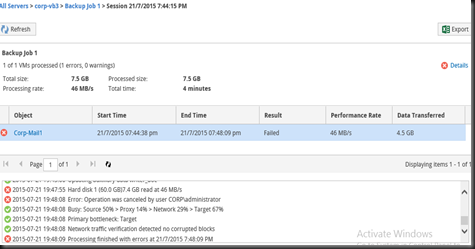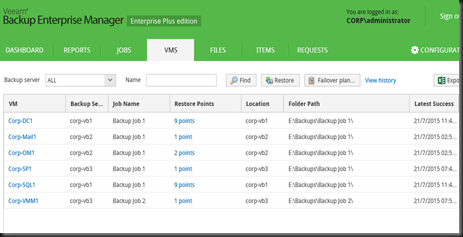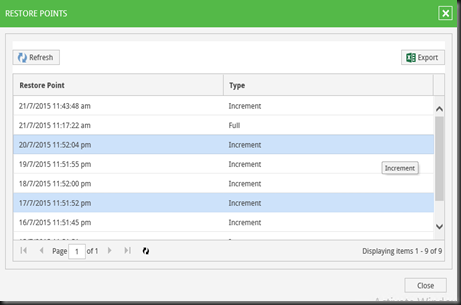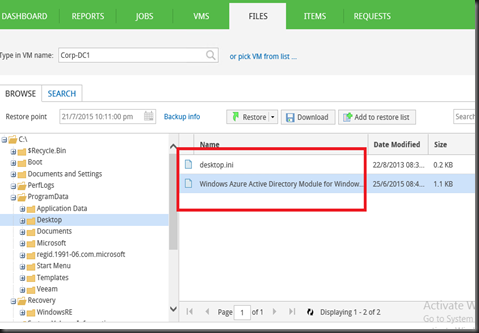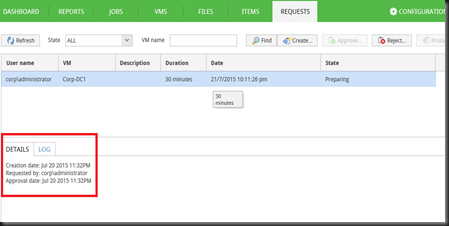For the past few days, we have configure job to perform backup using Veeam Backup and Replication 8 (update 2) on different workload. It is time for us to look into recovery an item level recovery without recover entire virtual hard disk by using various Veeam Explorer.
We will look into granular recovery for each workload.
[ Veeam Explorer for Active Directory ]
Execute Compare Backup Data With Production. Then click on “Show Changed Object Object”.
It will shown an account (user, computer, group, OU) that has been deleted. Click Restore to recover deleted object.
Next capabilities is restore previous / change password
If you was unable to identity changes that you have make, you can compare backup with production. Just select a changed object | Compare
Refer to changes. From below screenshot, an account has added as “Domain Admin Group”
[File Level]
Perform an item level recovery for a deleted file.
Easy step, just select the file and restore
[Veeam Explorer for SQL Server]
You can recover /export a database. To recover point in time, your database must be in “Full recovery model”
For transaction log backup and replay, you can quickly restore your MS SQL Server log transactions to a precise point in time.
[Veeam Explorer for Exchange Server]
An Administrator also can search important email with built in search /advanced search feature.
During recovery process, you can
- Export mailbox folders and items as Personal Folder files (.pst)
- Save mailbox items as Microsoft Exchange mail documents (.msg)
- Send mailbox items as attachments via email
- Restore mailbox folders and items to their original location
[Veeam Explorer for Sharepoint]
Using Veeam Explorer for Sharepoint, you can recover database or items.
Select a document from Library and recover.
With built-in search feature, you easily locate your item and perform recovery or send an items by email to target recipient. Also available is advanced search feature with criteria that you can define to limit the scope of search.
[Coming soon – on Veeam V9]
Veeam V9 version bring it to next level with introduction of Veeam Explorer for Oracle and enhancement on existing Veeam Explorer. Please feel free to check out latest news from here:- http://www.veeam.com/blog/v9-veeam-explorer-for-oracle-and-explorers-enhancements.html