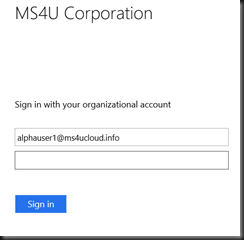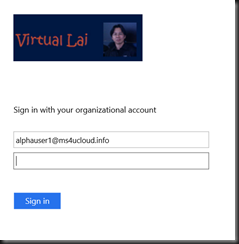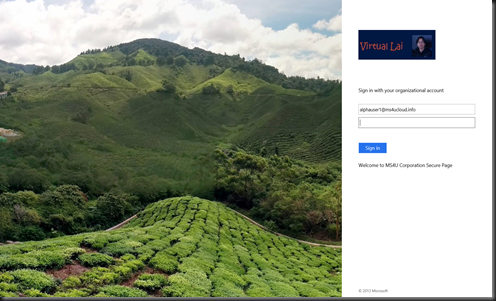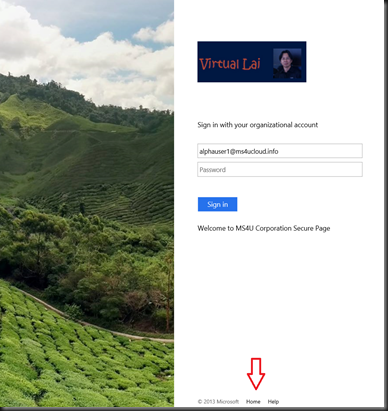Hmm….Default Sign In-Page is a bit dull. Don’t you think so?
Too bad, we cannot make any changes like Azure Active Directory Page Branding from Azure Management Portal. During R & D, we found that the only way to make our Sign In Page more interesting on ADFS 3.0 is modify from Powershell. Let start each component that we can change
[ Configuration]
1. Change Company Name
Set-AdfsGlobalWebContent –CompanyName "MS4U Corporation" |
2. Change Company Logo
Recommend size is 260 X 35 @96 dpi. Size less than 10 KB. Either you want text company name or use company logo.
| Set-AdfsWebTheme -TargetName default -Logo @{path="c:\Logo\ms4ulogo.png"} |
3. Change Illustration on the left
Recommend 1420 X 1080 pixel @96 dpi. Size less than 200KB
| Set-AdfsWebTheme -TargetName default -Illustration @{path="c:\Logo\Green.jpg"} |
4. Add Sign in Page Description
| Set-AdfsGlobalWebContent -SignInPageDescriptionText "<p>Welcome to MS4U Corporation Secure Page</p>" |
5. Add Help Desk Link
| Set-AdfsGlobalWebContent -HelpDeskLink http://www.ms4u.info/ -HelpDeskLinkText Help |
We are adding Help Link that point to our blog URL:- www.ms4u.info
6. Add Home Link
| Set-AdfsGlobalWebContent -HomeLink http://www.ms4ucloud.info -HomeLinkText Home |
We are pointing home link to our child page www.ms4ucloud.info
7. Add Privacy Link
| Set-AdfsGlobalWebContent -PrivacyLink http://www.ms4u.info/privacy/ -PrivacyLinkText Privacy |
[ Result]
There are a lot of customization that you can perform. To learn more, please visit this link:- https://technet.microsoft.com/en-us/library/dn280950.aspx