1. Go to Site management > Site Code -LAB > Site Setting > SCCM01 >Right Click > New roles

2. New site roles wizard will open. Leave default for your Intranet FQDN and Click Next.
3. On the system role selection, select Software update point and click Next.
 .
.4.Enter the proxy detail if you environment need to connect to proxy in order to access to the Internet. This allow sccm to get the update from Microsoft. For my case, i will leave the default empty value and Click next.

5. Tick Use this server as the active software update point. Leave the port number as default. The active software update point is the server which is going to communicate with WSUS server.

6. On the synchronization source, leave the default value. The software update point will perform synchronization from Microsoft Update.Click Next

7.Tick Enable synchronization schedule and set to 1 days. Click Next

8. Check the update that you want sccm server to sync with.Click Next
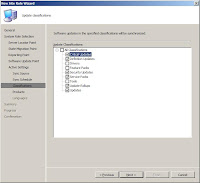
9. Then you need to check the products which will be sync with the update.Click Next

10. On the Languages, select English. (Do not leave the default value) We do not want to get other update besides than English. Click Next.

11. Review the summary and Click Next to confirm.

12. The Wizard will install the software update point roles and report completed. Click Close to close the wizard.

You've completed adding software update point roles. After adding the roles, you can enable Software Update Point Client Installation to allow WSUS to push client agent.
Go to Client Installation Method > Double Click Software Update Point Client Installation and Tick Enable.

