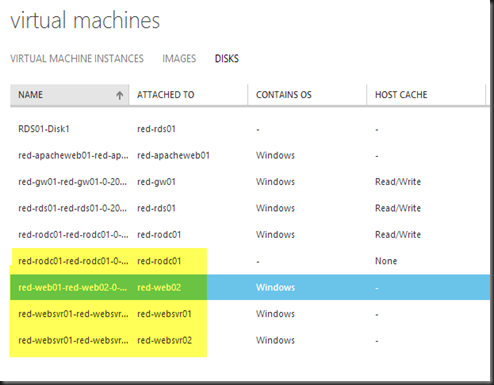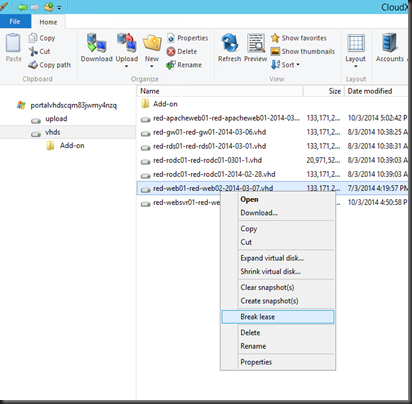You can delete a cloud and vm by using Windows Azure management portal.
Some of you may select “Delete the attached disks”. This option will delete the virtual machine plus the attached the virtual disk. However, when you view from virtual machines | Disks, you can still view your existing disk is still there. (sometimes)
The weird part is, try to select the virtual disk and the option “DELETE” is dimmed.
This is how I managed to delete it by using Cloud Xplorer.
1. Connect to your Azure Storage
2. Select the virtual disk and select Break lease. If you did not select this option, you will receive an error message “"There is currently a lease on the blob and no lease ID was specified in the request.” This is because still got lease locks on disks which were used in VM, which were since deleted.
3. Once the lease has break, you can select the disk and delete it.
4. On the Windows Azure Portal,it will still display the disks is still available. For my case, I have waited for few days, before it is disappear or able to select DELETE button. It probably took few days to replicate the resources.
Note:- Test it on your own risk. It is not supported. (Just my lucky try). Hope this help if you do encounter this problem. If problem persist, then you should contact Windows Azure support team.