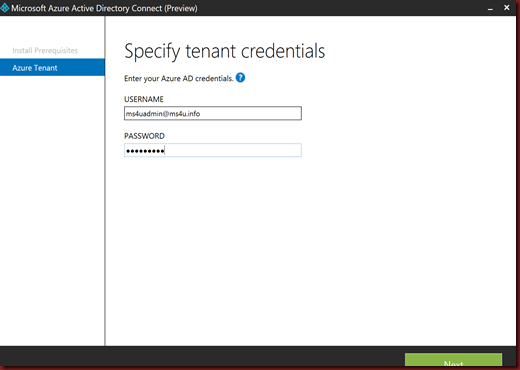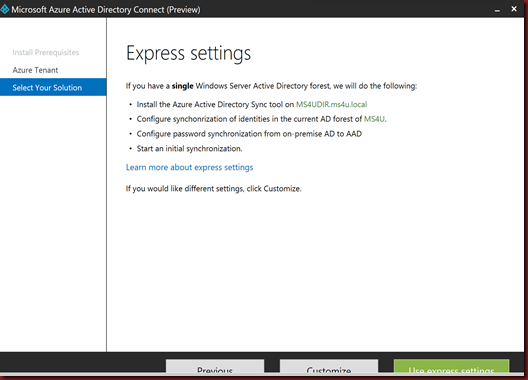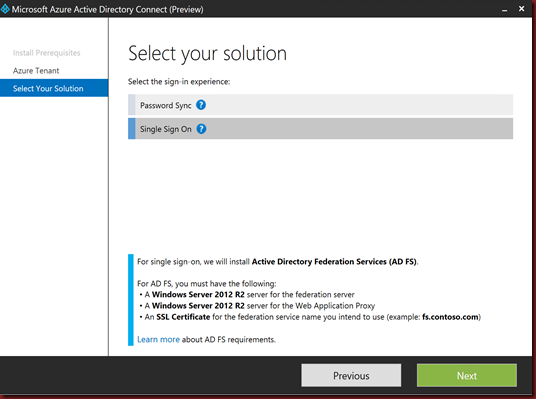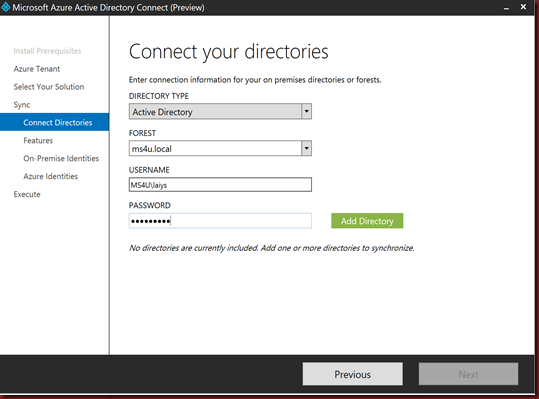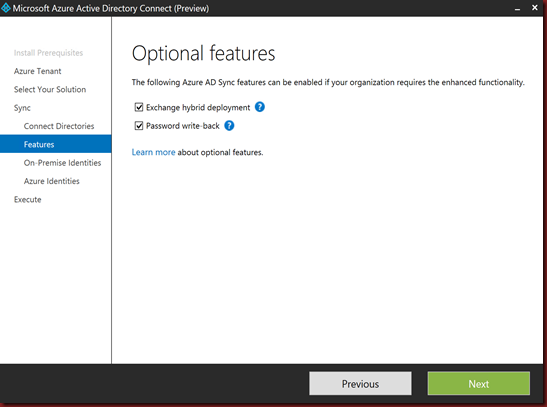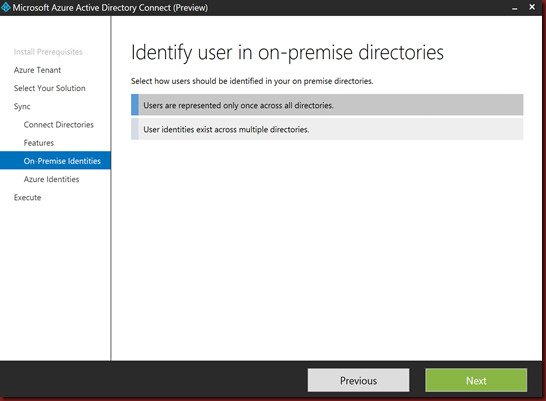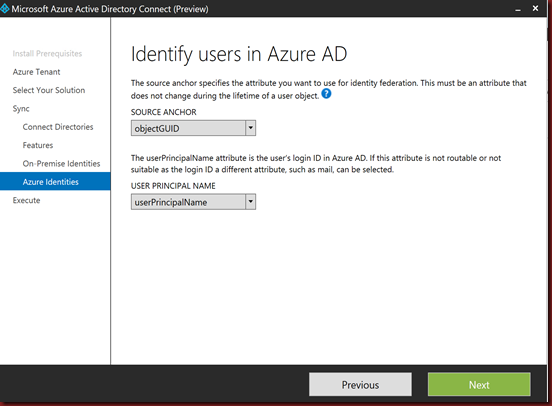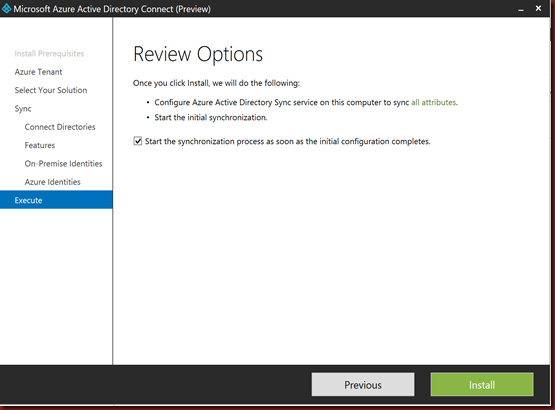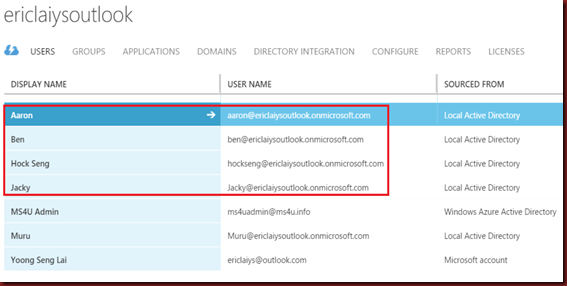VMM Administrator Console is a graphical user interface (GUI) that you use to
- managing fabric (compute, network & storage)
- managing private cloud
- managing virtual machine
Besides that, we also can use VMM Administrator Console to manage Amazon AWS, please feel free to check out our previous post.
Guess what is included in UR6?
Now we can have a single pane of glass to manage Microsoft Azure Virtual Machine by using VMM Administrator Console. Do check out below on how do we able to manage Azure Virtual Machine.
Product:
- System Center Virtual Machine Manager 2012 R2
- Update VMM to Update Rollup 6
- Microsoft Azure Subscription
[Configuration]
1. Create a management certificate by using makecert.
makecert -sky exchange -r -n "CN=VMMLab2012R2" -pe -a sha1 -len 2048 -ss My "VMMLab2012R2.cer" |
2. Upload the management certificate to Microsoft Azure Management Portal. Go to Settings | Management Certificate | Upload
3. Using VMM Administrator Console to add Azure Subscription. Click on Add Subscription from the toolbar (VM and Services Workspace)
4. Enter your subscription details:
- Display name
- Subscription ID (get it from Azure Management Portal)
- Certificate (from previous step)
5. Once added, you will be able to use VMM Administrator Console to perform actions:
- Start
- Stop
- Shutdown
- Restart
- Connect to RDP



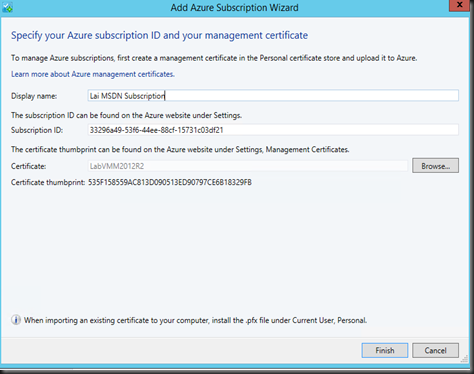





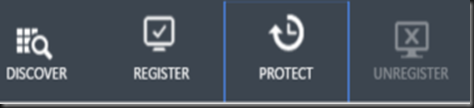



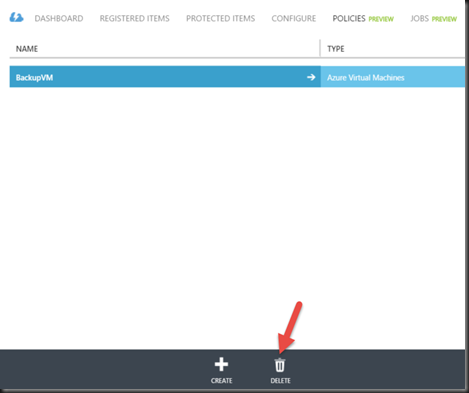























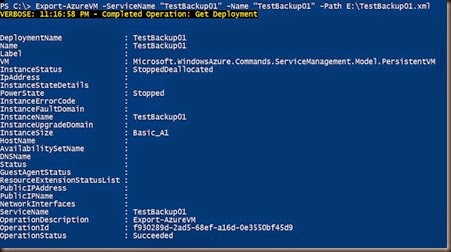

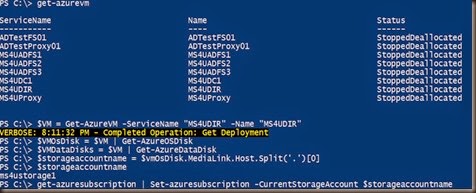



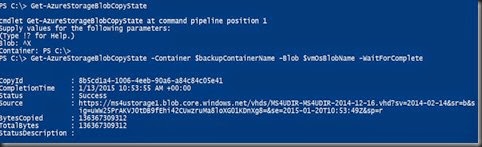

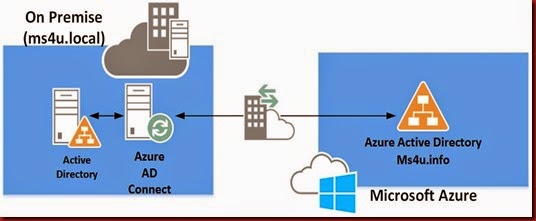
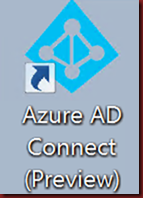
![image_thumb[2] image_thumb[2]](https://blogger.googleusercontent.com/img/b/R29vZ2xl/AVvXsEh6N9AWm3sjeSSjINHDiHBoFI50edxwz8n62dKpAQxFnf7cgg-m9wdBJj1rPxSaZ7uAhsiawEETM0WYmhiGbhNwMKMyzQ1Q7ITwmNNa90l-yrqTe3ZMDYYtBP3_u7m2Xs6SXd-KEvI0N1Vx/?imgmax=800)
![image_thumb[4] image_thumb[4]](https://blogger.googleusercontent.com/img/b/R29vZ2xl/AVvXsEgFfd_FUFdH5bwlg9MGYhQBiM2dOtNG9pXR25dAET5JYEMJanCl5hrQIBM__bz_ZhK5W61NsBbKV52P4gI13cJfEy111wzPmumgxPgyuv_uYS4T6__M2PZHpbOhxt106Ofhu8OJtWhym-Wp/?imgmax=800)