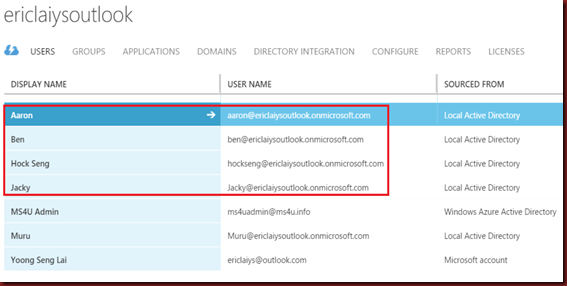Azure Active Directory Connect (AD Connect) with Password Sync
Azure AD Connect is "new" because it is now one integrated tool that includes all the advances of AAD Sync and Dirsync.
The Azure AD Connect wizard Public Preview 1 provides a guided experience for integratingone or multiple Active Directory forests with Microsoft Azure AD. Optionally you can configure Exchange Hybrid deployment, password change write-back, AD FS and Web Application Proxy.
NOTE:- Azure AD Connect Public Preview 1 is recommended to be run in a lab environment and not in a production AD or AAD environment. To get the installer, click here.
If you plan to run on production environment, please download
Azure Active Directiory Dir Sync from here.
AAD Sync capabilities include the following;
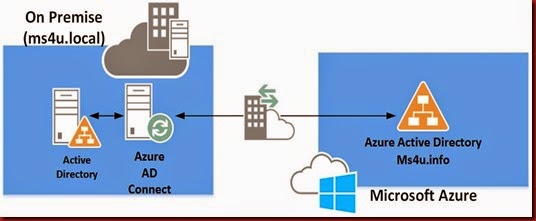
After installation , double click AD connect icon on your desktop
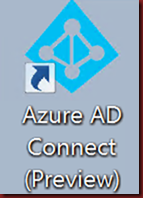
Accept the license agreement and click Continue
![image_thumb[2] image_thumb[2]](https://blogger.googleusercontent.com/img/b/R29vZ2xl/AVvXsEh6N9AWm3sjeSSjINHDiHBoFI50edxwz8n62dKpAQxFnf7cgg-m9wdBJj1rPxSaZ7uAhsiawEETM0WYmhiGbhNwMKMyzQ1Q7ITwmNNa90l-yrqTe3ZMDYYtBP3_u7m2Xs6SXd-KEvI0N1Vx/?imgmax=800)
Note:- Before install this tool, remember to add .Net Framework 3.5 features first.
The AD Connect tool will download and install
![image_thumb[4] image_thumb[4]](https://blogger.googleusercontent.com/img/b/R29vZ2xl/AVvXsEgFfd_FUFdH5bwlg9MGYhQBiM2dOtNG9pXR25dAET5JYEMJanCl5hrQIBM__bz_ZhK5W61NsBbKV52P4gI13cJfEy111wzPmumgxPgyuv_uYS4T6__M2PZHpbOhxt106Ofhu8OJtWhym-Wp/?imgmax=800)
Enter Azure AD Credential
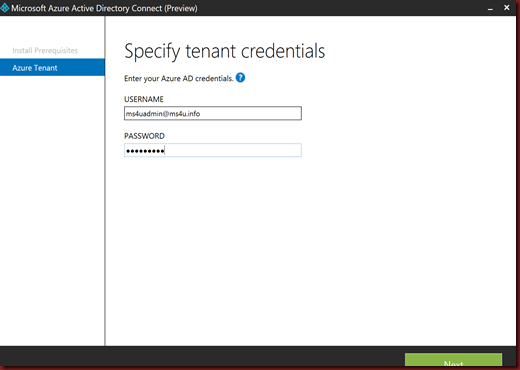
Next page will asking about Express setting (default using password sign on) or Customize (allow to select password or Single Sign On)
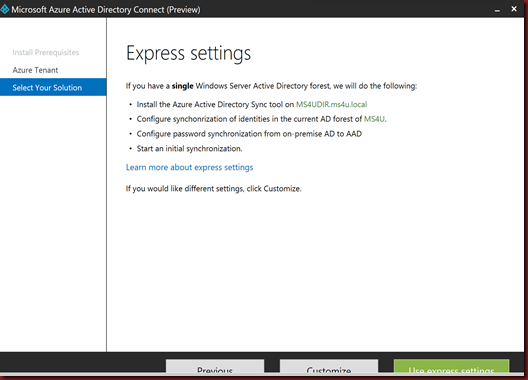
Below screen is how it look when select “Customize”
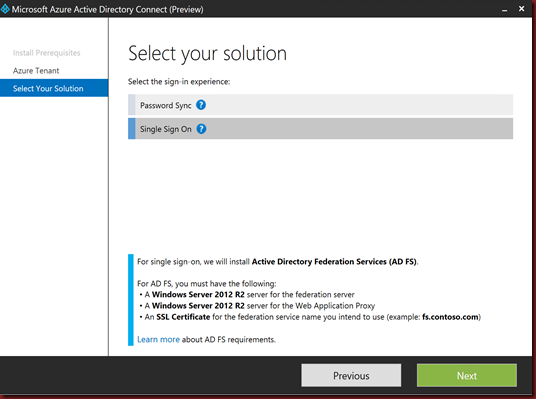
Let select “Password Sync” ..
Enter your Active Directory credential
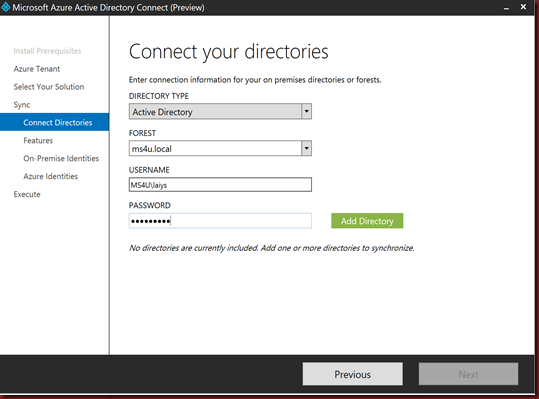
Select optional features
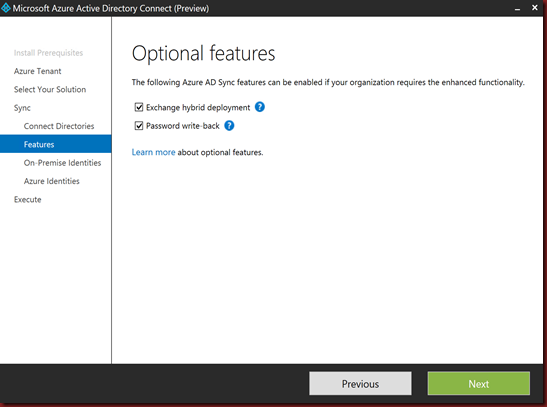
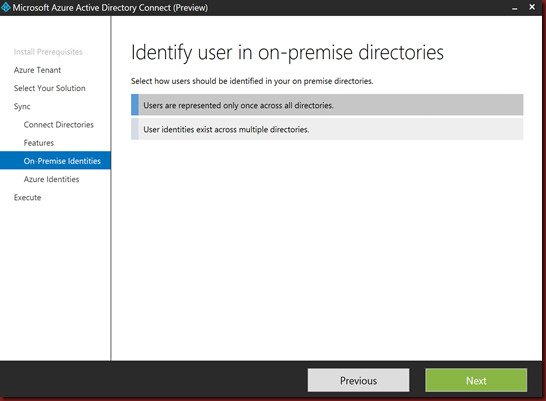
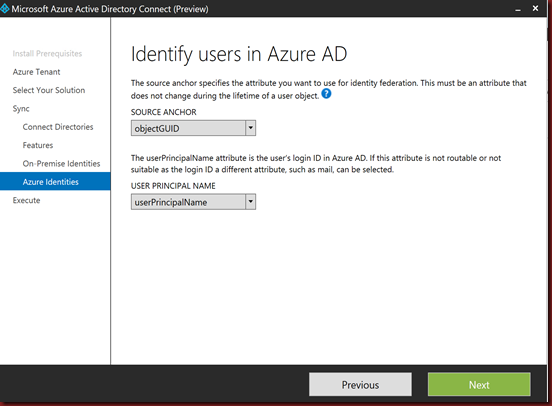
Final step
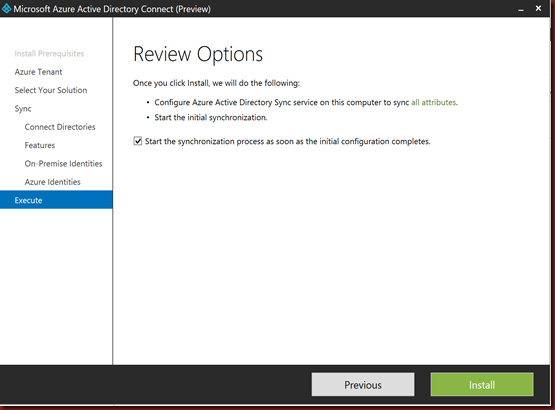

[Verification in Microsoft Azure AD]
You will notice on-premise user account has sync to Azure AD
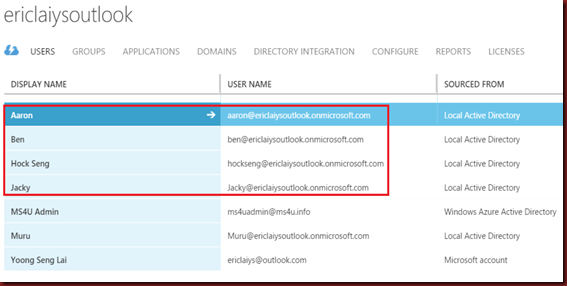
The Azure AD Connect wizard Public Preview 1 provides a guided experience for integratingone or multiple Active Directory forests with Microsoft Azure AD. Optionally you can configure Exchange Hybrid deployment, password change write-back, AD FS and Web Application Proxy.
NOTE:- Azure AD Connect Public Preview 1 is recommended to be run in a lab environment and not in a production AD or AAD environment. To get the installer, click here.
If you plan to run on production environment, please download
Azure Active Directiory Dir Sync from here.
AAD Sync capabilities include the following;
- Active Directory and Exchange multi-forest environments can be extended now to the cloud.
- Control over which attributes are synchronized based on desired cloud services.
- Selection of accounts to be synchronized through domains, OUs, etc.
- Ability to set up the connection to AD with minimal Windows Server AD privileges.
- Setup synchronization rules by mapping attributes and controlling how the values flow to the cloud.
- Preview AAD Premium password change and reset to AD on-premises.
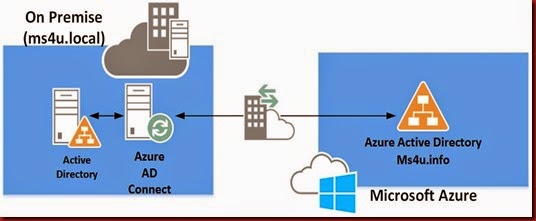
After installation , double click AD connect icon on your desktop
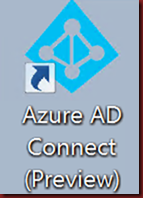
Accept the license agreement and click Continue
![image_thumb[2] image_thumb[2]](https://blogger.googleusercontent.com/img/b/R29vZ2xl/AVvXsEh6N9AWm3sjeSSjINHDiHBoFI50edxwz8n62dKpAQxFnf7cgg-m9wdBJj1rPxSaZ7uAhsiawEETM0WYmhiGbhNwMKMyzQ1Q7ITwmNNa90l-yrqTe3ZMDYYtBP3_u7m2Xs6SXd-KEvI0N1Vx/?imgmax=800)
Note:- Before install this tool, remember to add .Net Framework 3.5 features first.
The AD Connect tool will download and install
- MS Online Services Sign in Assistant
- Windows Azure Active Directory Module for Windows Powershell
- Azure AD Sync Engine
![image_thumb[4] image_thumb[4]](https://blogger.googleusercontent.com/img/b/R29vZ2xl/AVvXsEgFfd_FUFdH5bwlg9MGYhQBiM2dOtNG9pXR25dAET5JYEMJanCl5hrQIBM__bz_ZhK5W61NsBbKV52P4gI13cJfEy111wzPmumgxPgyuv_uYS4T6__M2PZHpbOhxt106Ofhu8OJtWhym-Wp/?imgmax=800)
Enter Azure AD Credential
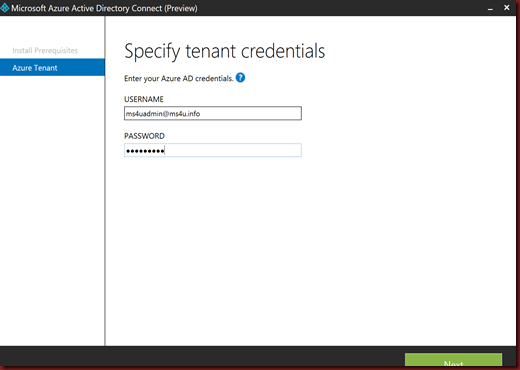
Next page will asking about Express setting (default using password sign on) or Customize (allow to select password or Single Sign On)
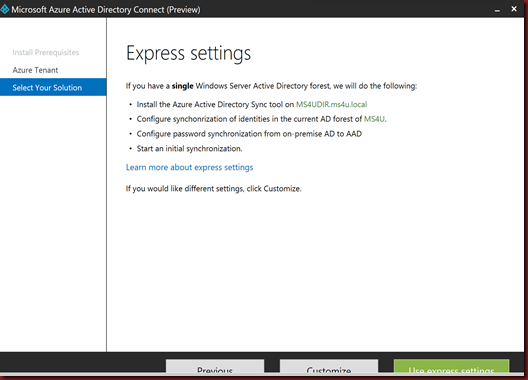
Below screen is how it look when select “Customize”
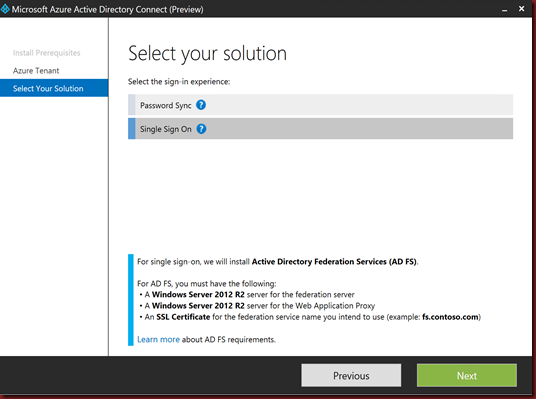
Let select “Password Sync” ..
Enter your Active Directory credential
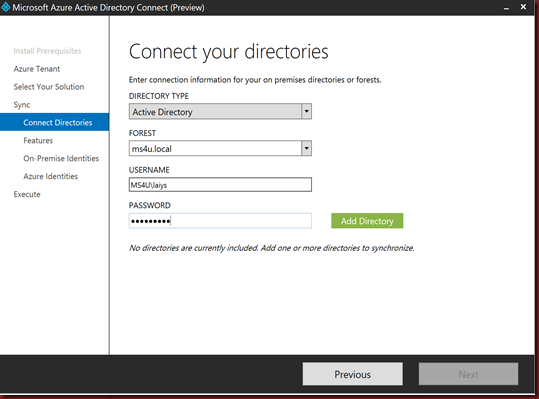
Select optional features
- Exchange hybrid deployment
- Password write back
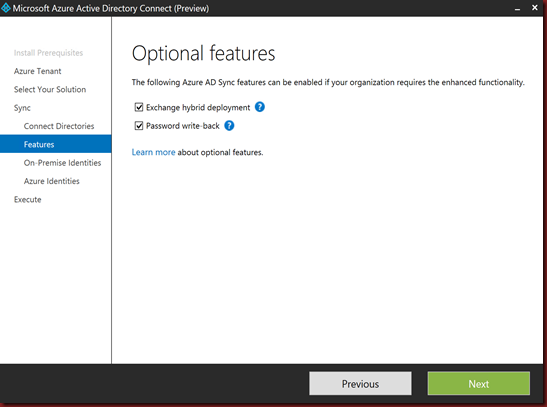
- Specify identify user in on-premise directories and Azure
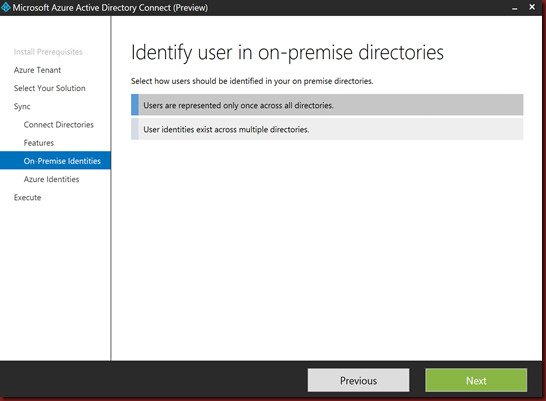
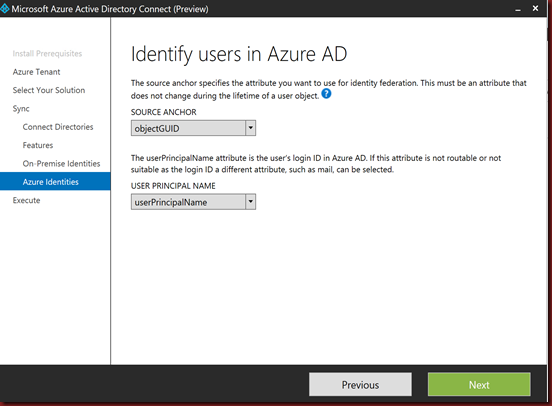
Final step
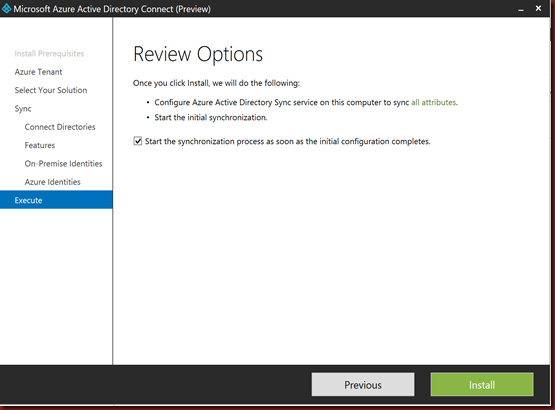

[Verification in Microsoft Azure AD]
You will notice on-premise user account has sync to Azure AD