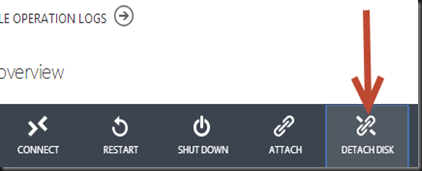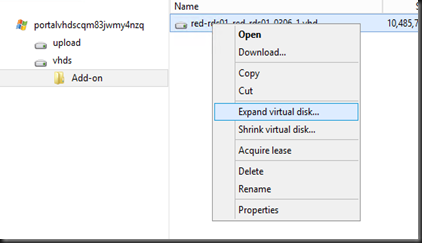In this post, we are going to look on how to increase your existing data virtual disk which reside in Windows Azure. There are several way on how to achieve it:-
Option 1: Download the virtual disk to your local premises. Then use Hyper-V Manager snap-in to expand the virtual disk and lastly upload back the virtual disk to Windows Azure. But it may not be feasible option if your virtual disk is large. If your virtual disk is 127GB size, then it will take a very long process depend on your Internet bandwidth
Option 2. Use CloudXplorer to connect to Windows Azure storage and expand disk without download the virtual disk to your local premises.
a. When you try to expand the disk, it will prompt an error message “ There is currently a lease on the blob and no lease ID was specified in the request”.
b. Then you go to Windows Azure Management Portal to Detach the Disk
c. Use CloudXplorer to make a copy of the disk, create a new folder in the storage ,paste inside the new folder and expand the disk.
d. Back to Windows Azure Management Portal, navigate to Virtual Machine | Disks and click Create
e. Create a disk and select the new VHD URL (pointed to the new folder that you have created in earlier step)
f. Navigate to Virtual Machine, click Attach, select Attach Disk and select the available disk
g. Go to virtual machine console, open Computer Management , Disk Management and expand the disk.
That’s should do the trick to expand a virtual disk without download the entire virtual disk to your local premises.