Let get our hand dirty by start the installation. In this post, i'm going to combine three component (VMM SSP website, VMM SSP Database and VMM SSP Server) into a single server deployment.
Besides than VMM Server component, here is the pre-requisite that you need to install first:
•VMM SSP component belong to AD DS domain
•Service Account and Application pool domain account
•IIS Component
•.Net Framework 3.5 SP1
•Powershell 2.0
•Message Queuing
•VMM 2008 R2 Administrator Console
•SQL Server 2008. If you're using SQL Express, please click here to change to SQL Standard Edition.
Installation
1. Click Install
2. On the license agreement, accept the EULA.
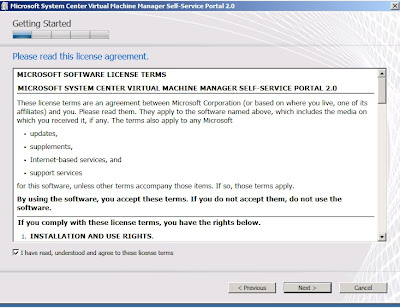
3. On select the component to install, tick both component.
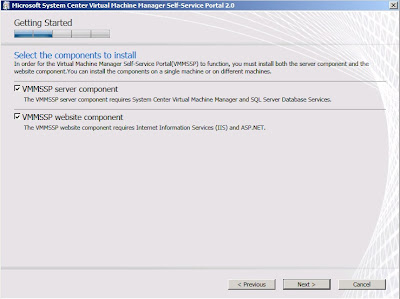
4. The setup will perform pre-requisite check. Make sure all component has install before click Next.
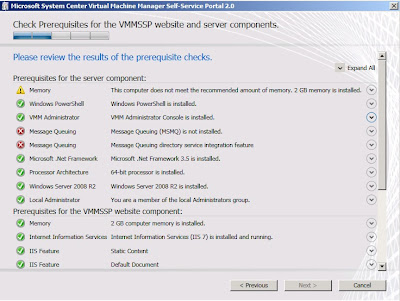
5.Accept the default program installation and click Next
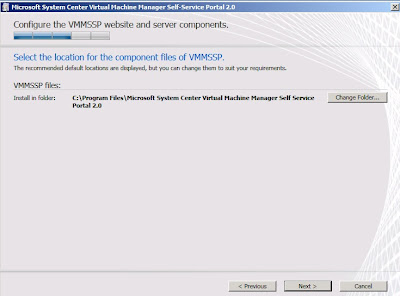
6.On Configure VMM Self Service Portal, enter the location of the SQL Server and settings.
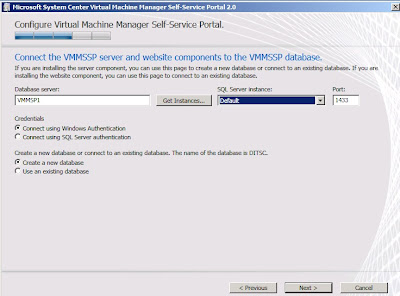
7. Type the user name, password, and domain of the service account for the VMMSSP server component. Click Test account to make sure that this account functions. When finished, click Next.
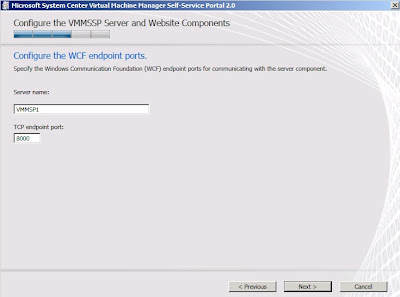
9.On Provide a list of database administrators, enter the domain adminstrator account which has full rights to become a datacenter administrators.
10.On Configure the IIS web site for the VMM SSP component, leave all setting default and put a Application pool domain account.
11. Review the setting before click Install.
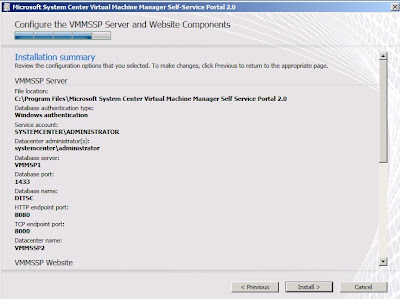
12.Once the installation has complete, click Close.
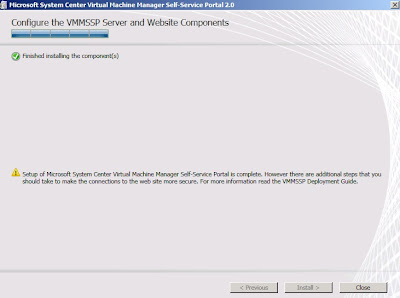
13. To view the VMM SSP console, use a browser and key in the vmm ssp url.
Try login using datacenter administrator and domain user account. Below is the snapshot of datacenter administrator login.
You will need to configure some initial configuration on VMM SSP 2.0 before start the Private Cloud in your organization. Now i'm figuring on how to compile all the snapshot together before post on blog.
Just stay tune for more update.





