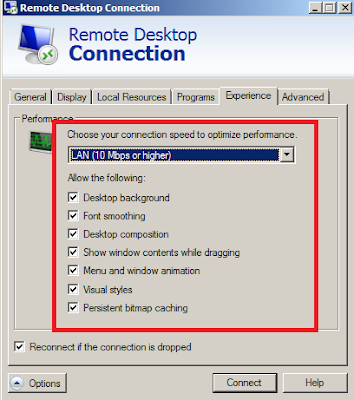With Public SP1 Beta just released,a lot of Virtualization Guru look into Dynamic Memory. Well, let not to forget, RemoteFX is one of key feature in SP1 which bring enhancement for VDI. Let look into how you should configure RemoteFX 3D Adapter for Windows 7 VM.
1. Open VM Settings, you will be able to see "Dimmed RemoteFX 3D Video Adapter" on add hardware.
2. To enable RemoteFX 3D adapter, add Remote Desktop Virtualization Role and select RemoteFX.
Make sure that your server graphic card is the supported GPU for 3D.
3. The RemoteFX 3D Video Adapter is available once you have added the roles. But before you add the hardware, make sure your Win7 VM is installed with SP1 Beta and added relevant user into Remote Desktop User Group.
4. Once you added the RemoteFX hardware, you can specify the resolution and multiple monitor support.
5. When you boot up VM, you can't use the Virtual Machine Connection. Below is the error that you will see.
If you would like to make changes, just go to Safe Mode (Press F8) during boot up.
6. In order for you to access to the Virtual Machine, you need to use Remote Desktop Connection (mstsc).
Before remote in, make sure you change this setting on Experience tab:- Set to LAN connection.
7. Go to Device Manager, you will see your VM Display Adapter has changed to RemoteFX.
8. The next step is enable Aero feature. Once you have the Aero feature enable, try the Windows Flip (Windows key + Tab)
Cool right !. I just wonder if i can play 3D games inside Virtual Machine.
Should try later.. Cheer, Lai