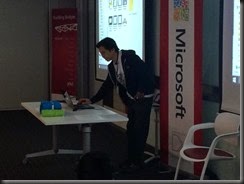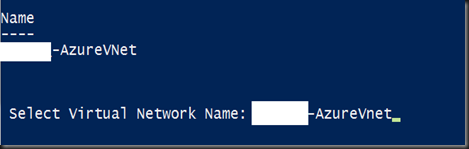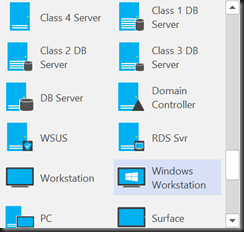During Global Azure Bootcamp (2015), i have presented about data protection and site recovery to protect your workload with one solution for different infrastructure either hyper-v, vmware, storage or physical server.
Agenda during Global Azure Bootcamp (Malaysia):
Event pictures:
My session:
Join the Racing Game Lab (available now till end of this weekend). How to participate, please follow the link as posted in below picture
Slide
Demo video
Demo 1:- Recovery data on laptop from Microsoft Azure by using Microsoft Azure Backup
Description:- In this demo, we show how easy to recover a data when you’re mobile. As long you have laptop and Internet connection, able to use Microsoft Azure Backup to restore data.
Demo 2:- Recover Azure Virtual Machine by using Microsoft Azure Backup
Description:- We can now protect Azure VM by using Azure Backup from the management portal.
Demo 3: ASR Scenario : Hyper-V to Azure
Description:- In this scenario we got 2 workload running on Microsoft Hyper-V (DB & Web). We configure to replication to Microsoft Azure by using ASR. From there, we can perform planned, unplanned and test failover. In this demo, we have executed test failover and clean up after complete our testing.
Demo 4: ASR Scenario:- Vmware/Physical Server to Azure
Description : In this demo, we have look into how easy to move your existing VMware VM or physical server to Microsoft Azure by using ASR with Inmage Scout technology
Demo 5: ASR Scenario:- Vmware to Vmware using Inmage Scout
Description: In this demo, we use Inmage Scout to configure a protection from Vmware host at primary site to secondary site which using Vmware host as well.