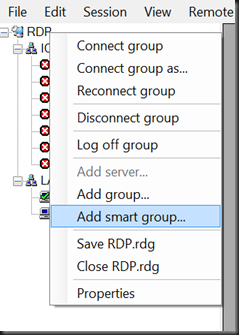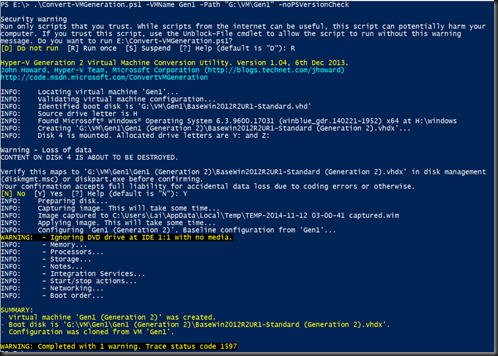Today we are going to list down some of the useful tools for those that deal a lot with Windows Azure Pack especially related to VM Role.
Sample of Gallery Resources
Download from Web PI. You can refer to this link on how to get from Web PI.
VM Role Authoring Tool
If you’re interested to build own or modify existing VM Role for WAP, you can use a tool “VM Role Authoring Tool” from codeplex :- https://vmroleauthor.codeplex.com/ [Updated to ver 1.1 on 18 April 2014]. With VM Role Gallery Items, users can deploy and configure workload such as SQL Server, Exchange Server, Sharepoint Server, etc
This tool is used to author VM role artifacts – Resource Definition and Resource Extension Package.
VM Role components:-
Gallery Resource Import Tool (GRIT)
This tool simplify discovery and installation of VM Role Gallery Item, to help reduce manual errors when tagging virtual disk and import resource extension and definition.
To download, click here
For more detail, please refer to
- Configuring VM Role Gallery Items for WAP
- System Center Authoring Hub
- VM Role Authoring Guide
- VM Role Authoring Tool Ver 1.1 improvement
- Introducing GRIT