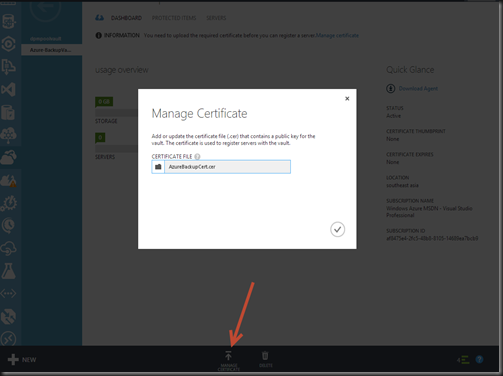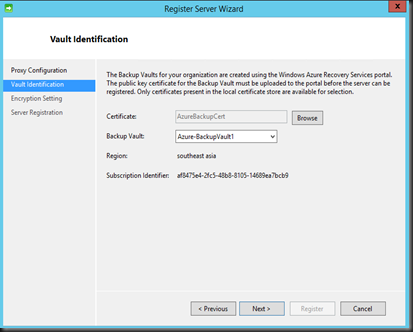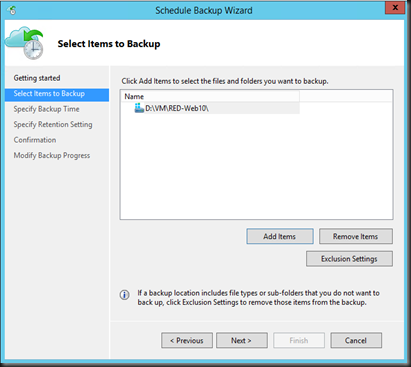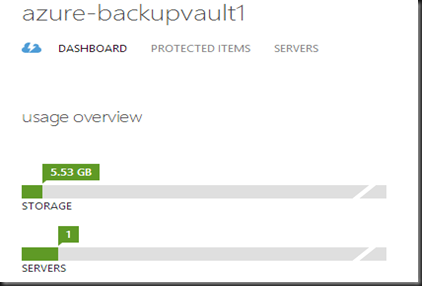Do you have any remotes site? Most of my customer has a remote site with probably 1 or 2 Hyper-V host. They may not want to invest heavily on backup solution. Once of the solution is using Windows Azure Backup to protect your virtual machine to the cloud.
At the moment of writing [dated- 31 July 2014], the backup pricing for SEA region cost about
| Compressed data stored per month | Price |
| First 5GB / month | FREE |
| Greater than 5GB / Month | $0.28 per GB per month |
For other region, please check price here. The price is cheap and yet provide a protection to your remote site Hyper-V Host. Interest to configure, do check out below configuration
Process:-
- Create Vault
- Create & Upload Certificate
- Install Backup Agent
- Configure Backup
Create Vault
1. Create new backup Vault on Microsoft Azure Management Portal
Click +NEW | Data Services | Recovery Services | Backup Vault
Create & Upload Certificate
2. Create client certificate by using makecert on the server
| C:\Program Files (x86)\Windows Kits\8.1\bin\x64>makecert.exe -r -pe -n CN=AzureBackupCert -ss my -sr localmachine -eku 1.3.6.1.5.5.7.3.2 -len 2048 -e 01/01/2016 AzureBackupCert.cer |
3. Upload Certificate that you have created on step 2 into Management Portal.
On the vault | Click Manage Certificate | Upload the certificate
Install Backup Agent
4. Install Windows Backup features on Hyper-V Host
Use Server Manager to add Windows Backup features
5. Download and Install backup agent on the Hyper-V host. Link is available on the Vault dashboard
Select “ Agent for Windows Server & System Center”
After install the agent, open Windows Backup. Click on Windows Azure Backup and register your server.
Click Register Server on the action pane
Select your certificate and vault that you’ve created on earlier step
Generate Passphase key and store in safe location
Configure Backup
Last step to protect your remote Hyper-V Host is configure Backup Schedule
Select your Virtual machine
Configure when backup to start and time
Click on Change Properties to define throttling bandwidth.
Set retention range. You can define 7, 15 or 30 days retention range
Backup in progress. You can monitor from windows backup console.
VM has backup to cloud. Backup data is compressed to reduce storage usage in Azure.
Meanwhile, on Azure Management Portal indicated 1 server is protected and total of 5+ GB data is stored
View Protected Items history such as recovery point and when last backup.
Click on Servers, to view server which has protected by Windows Azure Backup. You can register or remove from the Azure.
Well, that’s all for now. Windows Azure Backup provide an alternative and inexpensive solution to protect your workload to Azure. Do check out our previous post:-