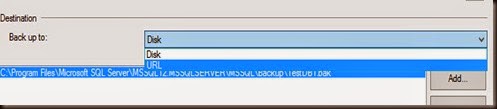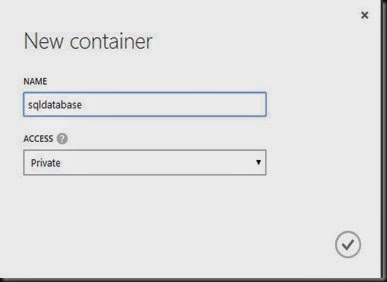With SQL Server 2014, you can now configure backup the database to Windows Azure as another alternative destination. Here is a simple step on how to configure the backup.
Product:-
- SQL Server 2014 Standard Edition
- Microsoft Azure
Scenario:-
SQL Server 2014 installed on a virtual machine and you would like to backup the database to Microsoft Azure Storage.
Steps:-
1. On Microsoft Azure, Create a new storage container
+ NEW –> Data Services –> Storage –> Quick Create
2. On SQL Server, Right click the database | Tasks | Backup
3. Select the destination “Backup to URL” and click Create
4. Select your Azure Publishing Settings and Storage Account. Make sure you get your subscription file by using Azure Powershell. (Get- AzurePublishSettingsFile)
Then click CREATE
5. Back to Azure, navigate to your storage that you’ve created earlier. Create a new container
6. Set the container access to Private
7. Back to SQL Server Management Studio, define the Azure Storage container that you’ve created in Step 6.
Click OK to start the backup
8. Backup job completed successfully
Finally verification on Microsoft Azure:-Bak file exist on Microsoft Azure
That’s all for now . Easy right! Just give it a try on your environment. Good luck.