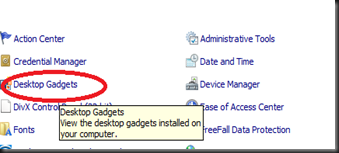In windows Server 2008 R2, you cannot add gadget into Windows Server 2008 R2 as similar as Windows Vista or Windows 7. By default, Windows Sidebar is not a feature on Windows Server 2008 R2. Therefore, Hyper-V Monitor Gadget only can use on Windows 7 or Vista. To download Hyper-V Monitor Gadget, please go to http://hypervmonitor.codeplex.com/
However there is a way to add Windows Sidebar into Windows Server 2008 R2
1. Download Windows Sidebar from here.
2. Extract it into C:\Windows Sidebar
3. Open Command prompt and execute install.cmd
4. Press a key to start the installation
5. Install Hyper-V Monitor Gadget by open it and select Install Gadget
6. Open Control panel and double click Desktop Gadget
7. Click on Hyper-V Monitor Gadget and click Add
8. On your desktop, click Options at the Hyper-V monitor to start the configuration.
9. Enter Hyper-V Host details.
10. Here is the end result. You can console/remote desktop to Hyper-V Host or Virtual Machine.
Additional tool tip able to provide additional information.
Note:- Limitation. So far it did not work when connect to local Hyper-V Host. However, you can use to monitor Remote Hyper-V Host.