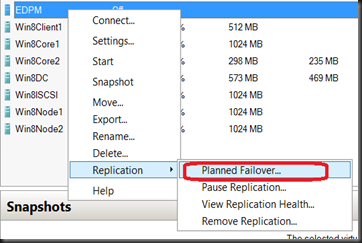In this post, we are going to test perform planned or unplanned failover Hyper-V Replica.
Product: Windows Server Developer Preview
Planned Failover
Planned failover mean the existing primary VM is intact but you would like to use the replica VM. In order to achieve this scenario, you must turn off the primary VM before initiate Planned Failover. If you did not turn off the primary VM and initiate the boot up the system will provide an error message at the pre-requisite check.
How about manual start the replica VM? You will receive an error message as display below
Therefore, you are require to use failover option to start the VM.
Now let see how we can achieve this scenario:-
Scenario:-
Primary VM is offline
1. Right click the primary VM, select Replication and select Planned Failover.
2. Select Failover. The system will perform pre-requisite check. If passed then it will start to perform action as displayed on the below screenshot.
Unplanned Failover
Unplanned Failover occur when the primary VM has corrupted/unavailable. Therefore, from replica server, you will initiate failover.
Scenario:-
Primary VM- Make sure is offline.
1. Select the Replica VM, select Replication and select Failover
2. Select the Replica that you would like to recover
3. The system will perform the pre-requisite check and action as listed below for the Failover to happen.
Related Post:-