Part 1 – Scenario 1 and 2 (This section).
Part 2 – Scenario 3
Part 3 – Scenario 4 (coming soon)
Now let look into how to recover Exchange 2010 Mailbox.
To backup
Use Protection tab and create a protection group. The wizard will guide you to complete the step. The only thing that you should take note is ese.dll and eseutil.exe need to copy to C:\Program Files\Microsoft DPM\DPM\bin folder. If you did not, you will get below error message.
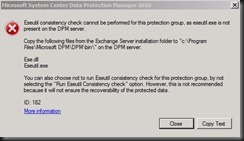
Enable eseutil.exe on
- Both log and database when your exchange server is stand alone server
- Log only when exchange is running DAG.
1. Create a Recovery database. Using Exchange Management Console (EMS), enter below command
“New-mailboxdatabase –recovery –name RDB1 –server servername”
To View the database
“Get-Mailboxdatabase”
Now, here got different scenario of recovery. Let look into the most common first before we go deep.
Scenario 1
1. User account and Mailbox deleted
Recovery not possible unless you recovery the user account first using System State recovery. Each user account has unique SID and you can’t create the same name of user account because the the system will create a new SID.
Scenario 2
1. User account and Mailbox account is still intact (not deleted) but message has deleted and the user would like to recover.
a) Set RDB1 as overwrite
Go to Exchange console > Organization Configuration > Database Management > Select RDB1 > Right Click > Properties > Maintenance tab > Tick This database can be overwritten by a restore.

2. Mount RDB1. Use EMS
“Mount-Database RDB1”
3. Use DPM to recover a mailbox. Example: Test1.
Before that, make sure you have created several recovery point. You cannot restore from the latest recovery point. Once you have done that, login to Test1 account and delete some email.

The status is listed “Online” mean the mailbox is still intact.

Select Recover to an Exchange Server database
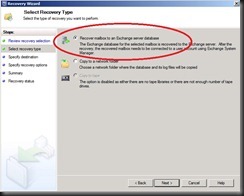
Select Exchange Server which consist of Recovery Database- RDB1
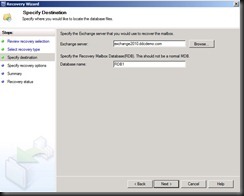
Complete the wizard to finish the recovery.
4. Use EMS, to check recovery has transfer to RDB1
“Get-MailboxStatistics –Database RDB1'”
5. Use EMS, to recover mailbox from RDB1
“Restore-Mailbox –Identity Test1 –RecoveryDatabase RDB1”
6.Check that email message has restore using OWA.
This completed Part1- Basic recovery of mailbox when Mailbox is still intact.
Do you want to know more? Click here to check on Part 2.
