You may come across to move a VM from one storage location to another storage location on the same host. This mostly happen when you want to move the VM to more larger storage capacity. Quick Storage Migration (QSM) is available in VMM 2008 R2 which relies on Windows Server 2008 R2 Hyper V and Background Intelligent Transfer Service(BIT).
QSM apply within a single host :-
a)To move from local disk to shared storage
b)To move between shared storage device
In theory here is the concept of how QSM migration process work.
a) A QSM is requested through SCVMM R2 between two hosts/clusters or within the same host.
b) A snapshot of the VHD(s) is created .All disk write operations from that point forward go into the differencing disk. The original base VHD is no longer changing since it is in a read-only state.
c) Since base VHD is in read-only state, VMM start to copy the base VHD over the network through BITS (secure copy) to the target location.
d) Once the base VHD is transferred, the virtual machine is put into "Saved State". The VM is offline at this point.
e) The differencing disk and VM state/configuration files are copied through BITS to the target storage.
f) On the target storage, the snapshots are merged to restore the original structure and the original source VM is removed.
g)The VM is resumed on the target storage.
To configure:-
1. While the VM is up and running, Right click the VM that you plan migrate and select "Migrate Storage"
2. Below is the original location.
3. Modify the VM path and Disk path to another location. You must specify the new VM configuration path or the migration will fail.
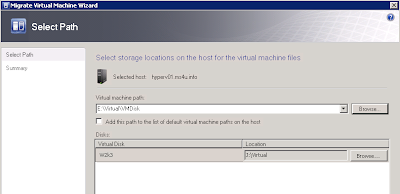
4. Error ID:640 will appear, if you still insist to remain the original VM configuration path. You need to shutdown the VM or saved state the VM. But by doing this, you will have downtime and cannot access the VM during transferring.
5. So remember to change the VM configuration path for "Online QSM". Review the summary before click "Move".
6. Below is the job running process during QSM process.
continue job...
After the job finish, you will realise the VM storage disk has migrated to new location.






