1. You need to install an operating system and generalize it by using the command "SYSPREP"
Use the command prompt and proceed to folder c:\windows\system32\sysprep. Run sysprep /generalize /shutdown command.
This command will generalize the operating system by removing the SID and shutdown once complete.
2. Copy the VHD to the Library server.
3. Create new configuration and use existing disk. Go to Library pane and select New template which located in the Action pane (right side)
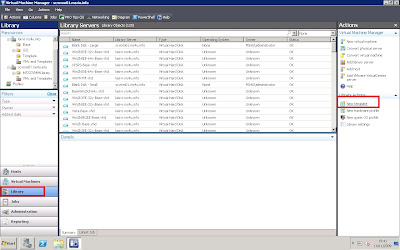
4. New template wizard appear. Select browse on "Use an existing template or virtual disk hard disk stored in the library". Select the VHD that you have created in step 1 and 2.
5.Enter the name of the template name identity.
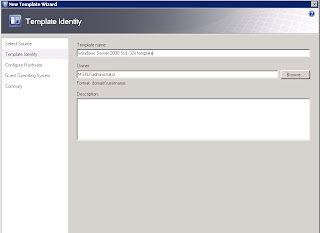
6. On the configure hardware, customize your hardware profile. (You can select your existing hardware profile if you've created previously)
7. On the guest profile, enter the correct password, product key, time zone and operating system type.
Make sure that you're entering a complex password if you're using Windows Server 2008. (You can select your existing guest operating system profile if you've created previously)
8.Review the summary before click Create button.
You've just create a template for rapid provision virtual machine.With this template, you can use it when create new virtual machine either using VMM console or Self Service Portal.




