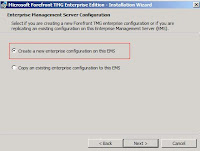Go to Start > Program > Microsoft Forefront TMG > Click Microsoft Forefront TMG Management to start the TMG console.
1. When you click TMG management snap-in for the first time after the installation, a Getting Started Wizard is open. Click Configure network setting to define network setting for Forefront TMG.

2. Network Setup wizard will appear. Click Next

3. On the Network Template selection, specify the network template that best fits in your topology. Since i only got 1 network adapter, i will specify Single Network adapter network template.

4.Verify the Local Area Connection TCP/IP setting

5. Click Finish to complete the Network Setup Wizard.

Next, select Configure system settings to define local system setting for TMG.

6. System Configuration welcome wizard is appear. Click Next

7. Enter host detail such as computer name, workgroup/domain and primary dns suffix.

8.Click Finish to complete the System Configuration Wizard.

Lastly, on the Getting started wizard click Define deployment options.

9. Deployment Wizard welcome page is open.

10. Specify use Microsoft Update to get the definition update

11. Select Activate and enable Network Inspection Service.
12. Selecy Activate and Enable Web Protection. You can evaluate for a year in Beta 3.
Tick Enable Malware protection
Tick Enable URL Protection

13. Leave the default setting for NIS Signature Update setting

14. On the Customer feedback, select No. I do not want to participate.

15. On Microsoft Telemetry service, select No

16. Click Finish to end the Deployment wizard.

You have completed the Getting Started Wizard configuration.

After you click Close, the system will run Web Access Policy Wizard.

17. Click Yes, create a ruke blocking the minimum recommended URL categories.

18. On the Web Blocked Destination, click Next

19. On the Malware Inspection Setting, select option Yes, inspect Web Content requested from the Internet and check the Block encryped archives.

20. On the HTTPS Inspection Settings, select Allow users to establish HTTPS connections to web sites and do not inspect HTTPS traffic but validate HTTPS site certificate.

21. Tick Enable Web caching and define cache drive

22.Click Finish to complete the Web Access Policy Wizard

Now you've finish the configuration for the basis setting in TMG.