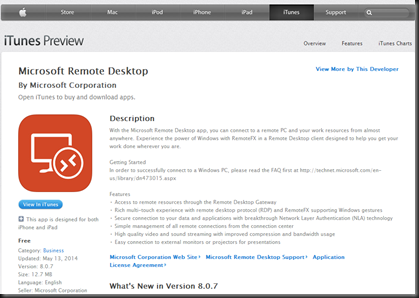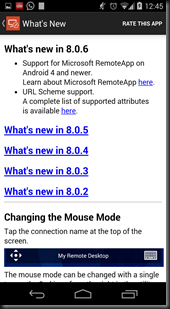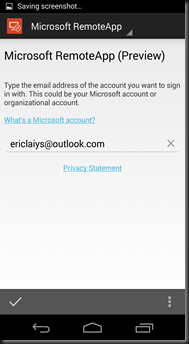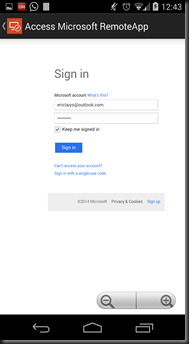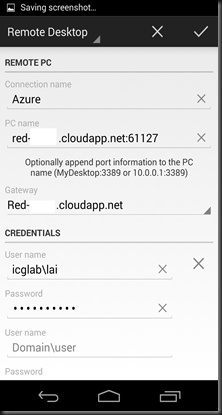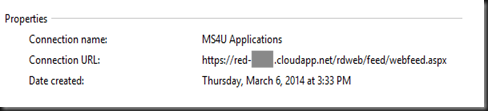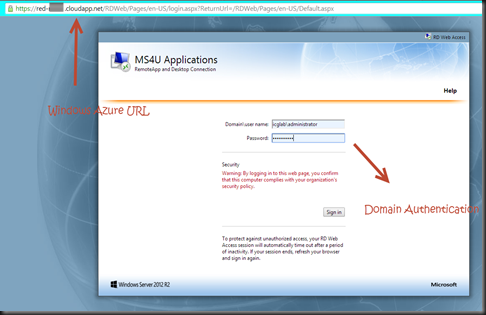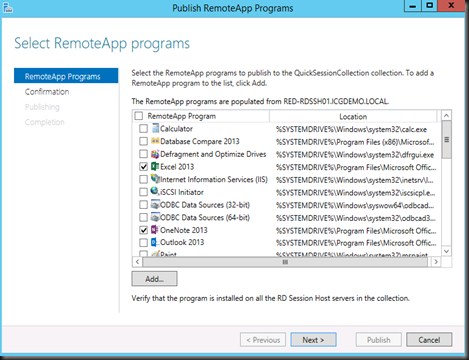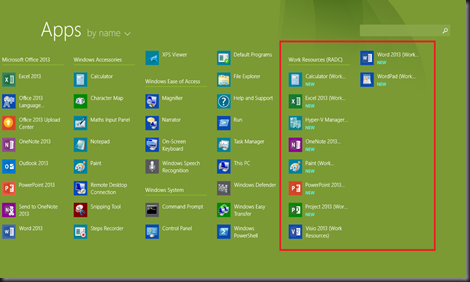In today’s dynamic business environment, everyone wants to access corporate resources from a variety of devices and be productive anywhere, anytime. The “bring-your-own-device” trend presents not only an opportunity to increase productivity but also a challenge to maintain data compliance. To meet these ever-changing business needs with limited resources, you need a flexible infrastructure that can securely scale up or down.
Azure RemoteApp delivers Window Server session-based applications from Azure. With Azure RemoteApp, you can:
• Enable users to access corporate applications from anywhere, on a variety of devices.
• Quickly respond to the dynamic needs of the business, without large capital requirements.
• Centralize and protect corporate applications with the security features and reliability of Azure.
A the time of we writing this post, we are still unable access “RemoteApp” features in Azure for setup and still waiting for the approval.
However, we manage to locate a link for us to test the demo environment setup by Microsoft and here we would take this opportunities to share to our reader.
To test it, please go to https://www.remoteapp.windowsazure.com/ (free trial access with Microsoft Azure)
If you’re using laptop/ desktop running windows operating system, you can install the RemoteApp Client. Then login using ID which has access to Microsoft Azure.
Once connected , the Windows will list down RemoteApp and this moment consists of:
- Excel 2013
- Power Point 2013
- Visio 2013
- Word 2013
- MS Paint
After open Visio RemoteApp, you can view “Microsoft Azure RemoteApp Service Architecture” drawing. Seem this is how the Azure RemoteApp”.
Next, how about access RemoteApp from other platforms. You can get the app for
- Windows
- Android
- Apple
Android fan, go to Play Store to download “Microsoft Remote Desktop” app
Apple fan, go to store to download “Microsoft Remote Desktop”
Now, let have a look on how do we access the demo environment by using Android devices. Make sure your Microsoft Remote Desktop App is updated to version 8.0.6. This version support for “Microsoft RemoteApp”
To access, go to “Microsoft RemoteApp”
Enter your credential to access “Microsoft Azure”
List of “RemoteApp” displayed as similar as our previous access by using laptop
Select “Visio” RemoteApp”
That’s all for our testing on “RemoteApp” in Microsoft Azure. So go ahead and test the system before Microsoft release to public. Enjoy!