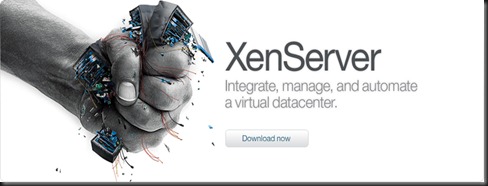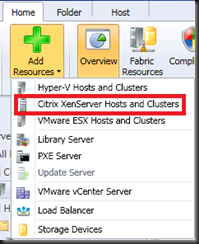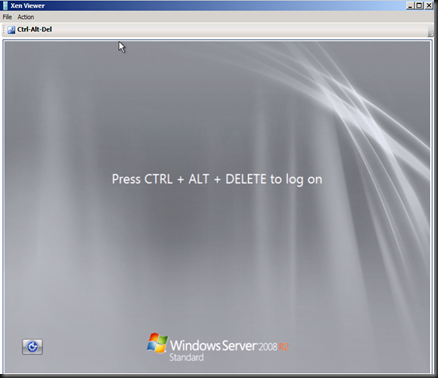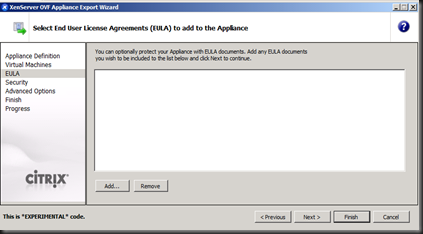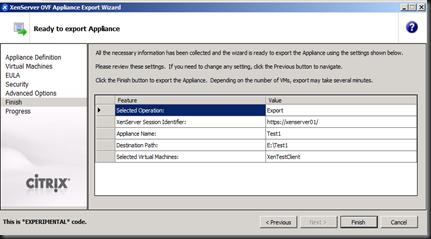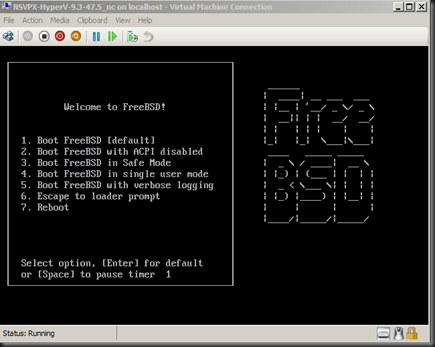For the pass few days, i have been busy attending training. Guess what?
It's Citrix XenDesktop 5 which announced at Citrix Synergy 2010 Berlin (last week) which will ship by the end of the year 2010. Among several selected people, we had been train to use the latest Citrix. Since it is not yet release as production, i would not share the step by step instruction. However a high overview of the class setup during the training.
Here is our setup environment:-
A machine installed with Hyper V R2 with the following Virtual Machine:-
a) Active Directory
b) VMM 2008 R2
c) Citrix XenDesktop 5 (DDC)
d) Win7Base (as master image)
e) Citrix XenApp
The entire environment is in domain environment and a DHCP is setup inside the Active Directory. Meanwhile, Citrix deployment is using Quick Deploy.
Backend infrastructure
Using Active Directory, Microsoft Hyper V R2 and VMM 2008 R2.
DDC VM
If you're familar with XenDesktop 4, supported operating system for DDC is Windows Server 2003. With XenDesktop 5, DDC can install in Windows Server 2008 or 2008 R2.
Quick Deploy is suitable in small environment and the entire Citrix component is installed into DDC VM. For those familar with Citrix XenDesktop 4, you will find the installation of Citrix XenDesktop 5 is easy. During the installation, Xendesktop Controller, Web Access, Desktop Studio, Desktop Director and License Server is installed.
You need to install VMM Administrator Console into this VM as well before establish a connection.
The following is setting that you to perform:-
a) Set Site Name
b) Establish Connection to VMM
c) Specify VM storage location.
d) Select Win7Base image
e) Configure pool image.
Win7Base VM
On the Win7Base VM, VDA agent is installed. Once done, offline the VM.
DDC will use VMM to create snapshot and multiple pool images.
There's a redesigned & brand-new administrative console called "Desktop Studio," which is where administrator will build, test, deploy, roll back images, create assignment, create policy, etc.
Lastly, not to forget a brand new web based helpdesk console called "Desktop Director". Now, you can delegate different roles to the user based on management tasks. These roles are designed to fit with the typical IT structure in an enterprise. For example, a user can be granted Read Only access to the XenDesktop site and use the Desktop Director at the Help Desk.
XenApp VM
Besides than Citrix XenApp, you need to install RDS Session Host. XenApp allow you to publish application into Citrix Web Access and inside the VM. The concept is similar as RD Session Host and RD Web Access.
To access the VDI and XenApp application, you can use Web browser.The web interface has changed to white background.
As a conclusion, a lot of cool stuff in Citrix XenDesktop 5 and XenApp during our lab environment. Hope to share more but it's still too soon as currently it is in beta stage.
To learn more about Citrix XenDesktop 5, feel free to visit
http://community.citrix.com/display/ocb/2010/10/06/FREE+Citrix+XenDesktop+5+training+now+available%21