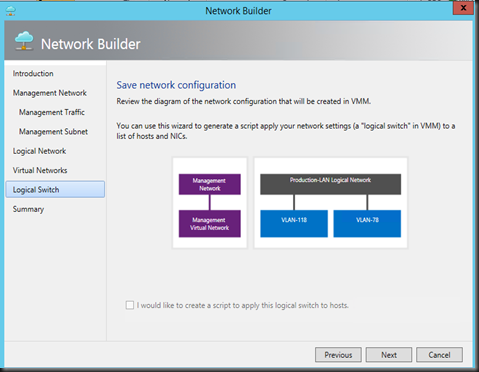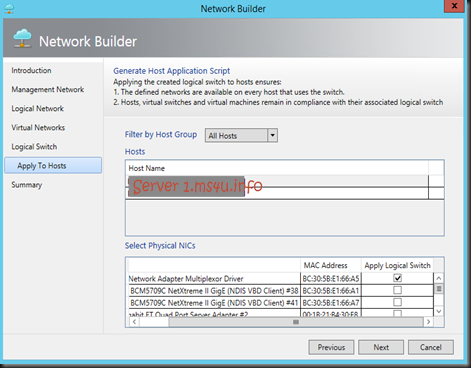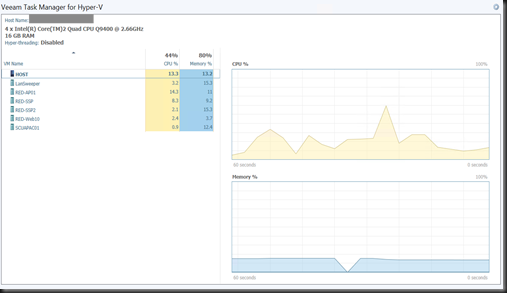Hi reader,
Coming soon a big event called “VeeamON 2014”. Do check out and register yourself to win a FREE Pass to VeeamON 2014, No slogan, no answering question. It is based on your luck. All you need to do is register by entering
- a) Email address
- b) Full name
- c) Phone number.
During this event, you can get:-
- LAB WARZ: One of the industry’s first hands-on engineering competitions for IT professionals with a chance to win $10,000
- VMCE Certification: exclusive to VeeamON 2014 attendees, the VMCE training course is available at 80% discounted rate
- Technical breakout sessions: content catalog is now live and full of technical content. Check out our technical tracks.
Hurry register this contest before 1st Sept 2014. You may be one of the winner to win either
a) Regular Passes [ 5 ]
- Able to attend all sessions
- Expo Lounge
- Veeam User Group
- Lab Warz and more
b) VIP Pass [1]
- Able to attend all sessions
- Expo Lounge
- Veeam User Group
- Lab Warz and more
- VMCE course
- Free VMCE certification voucher
- 5 days accommodations
Click here to participate this contest.