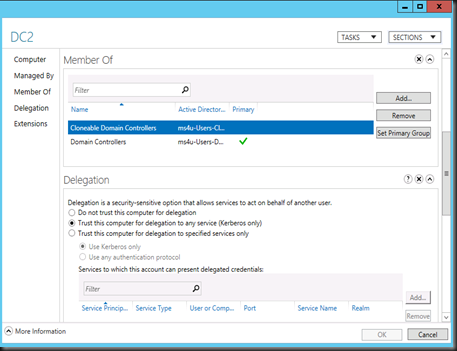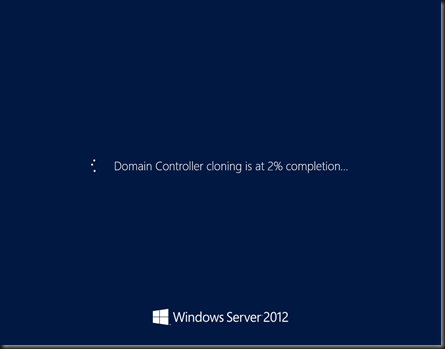Today, during my study for 70-417 Exam, i have learned on how to cloned domain controller from this book. It is not that difficult to setup a Clone Domain controller without using the traditional method. here is the step on how you should do it:
My scenario
- DC1 – Holding 5 FSMO roles. PDC in Windows Server 2012
- DC2 – an additional domain controller without PDC Emulator roles
- Windows Server 2012 Hyper-V Server
Requirement
Three different server must be running Windows Server 2012:-
1. Host server with Hyper-V server role installed which the source DC Vm is residing.
2. Server (either physical or virtual) which is the same domain as the VM to be cloned and holding PDC Emulator operation master role
3. Source VM to be cloned is a domain controller without holding PDC Emulator operation master role
On a Domain Controller
First, add the source VM into Cloneable Domain Contoller security group by using Active Directory Administrative Center
1. Open Active Directory Administrative Center | Go to Domain Controller container | Right click the DC and select Add to Group | Cloneable Domain Controller. Example: DC2 is the source VM and DC1 is the domain controller which is holding PDC emulator role
On the source DC VM
Open Powershell and execute Get-ADDCCloningExcludedApplicationList cmdlet. This cmdlet will detect and list application/services that are not evaluated for cloning and that are installed in the source DC VM
| Get-ADDCCloningExcludedApplicationList |
If the cmdlet return of services/application, review the list and check with software vendor to identify if it suitable for cloning. If not suitable, please uninstall the program.
If it is suitable to be cloned, you need to create inclusion list called CustomDCCloneAllowList.xml by using the following command:
| Get-ADDCCloningExcludedApplicationList –GenerateXml –Path C:\Windows\NTDS –Force |
Next, is run a list of pre-requisite check on the source VM and generate clone configuration file DCCloneConfig.xml
| New-ADDCCloneConfigFile |
Then, shutdown the VM. Export the VM and move it to the destination Windows Server 2012 Hyper-V.
On the destination Windows Server 2012 Hyper-V
1. Import the VM using the option “Copy the Virtual Machine (create a new unique ID)”
2. Boot the VM and just wait till the DC cloning process to complete.
Once the process complete, you have 1st clone DC in your environment.