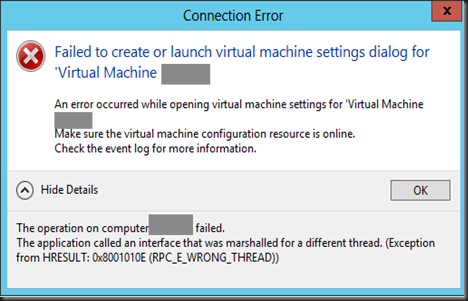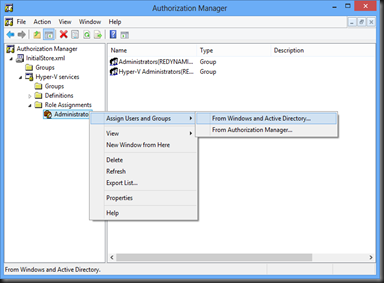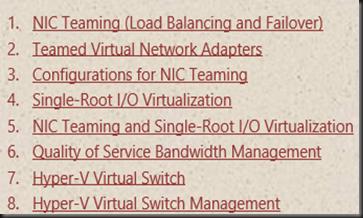It’s sound weird but this is just happening to me. I got a project which just require to deploy DPM 2012 SP1 into the environment which need to protect physical hyper-v server and virtual machine running Windows Server 2003, Windows Server 2008 R2 and Windows Server 2012. The funny thing is I can successful deploy agent to Windows Server 2012 VM but failed to Windows Server 2003 and Windows Server 2008 R2. Error message that I received is “Error 347:- An error occurred when the agent operation attempted to create the DPM agent coordinator service”
Search using Google and Tech-Net article advice to perform manual agent installation. Tried that as well but failed to load the setup launch Screen.
Thanks to Flemming which has posted the solution.
Here is the summary of the solution which I have taken:-
a) Install
Microsoft Visual C++ 2008 Redistributable Package (x64) or
Microsoft Visual C++ 2008 Redistributable Package (x86) depend on your target guest operating system version.
b) Install .Net Framework 3.5 SP1
c) Re-deploy DPM Agent to the target VMs.
d) If still having the issue, you may want to deploy .Net Framework 3.5 with SP1
Additional resources:-