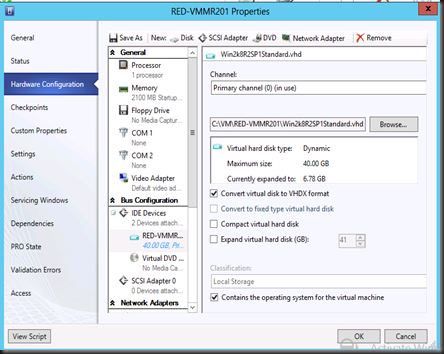If you have set up Windows Server 2012 Hyper-V and would like to perform virtual hard disk conversion from VHD to VHDX , then this is the article that you should refer to. VHDX is a new format and provides the following features:-
- 64TB against 2TB of VHD
- Support larger logical sector sizes up to 4K
- Larger block size up to 256MB
- Resilient against corruption that can occur in power failures
VHDX format only can work in Windows Server 2012 Hyper-V , Hyper-V Server 2012 or later version.
You cannot use VHDX file format in older version. If you wish to use, make sure you convert it back to VHD and the size of the VHD should not more than 2TB.
There are few way to achieve this:-
| Note:- Make sure the virtual machine is offline before perform conversion |
Option 1:
1. Use Hyper-V Manager snap-in and select Edit Disk
2. Follow the wizard and select Convert options.
Option 2 :-
1. Use System Center Virtual Machine Manager 2012 SP1 Console to convert.
2. Select the offline VM, go to Properties and select Hardware Configuration
Option 3:-
For large scale migration or convert multiple vhd at the same time, then you can leverage on using Powershell
| Cmdlet:- Convert-VHD Format:- Convert-VHD –Path (source) –DestinationPath (destination) |
Example:-
| Convert-VHD -Path M:\Base\VM1.vhd -DestinationPath M:\Converted\VM1.vhdx Convert-VHD -Path M:\Base\VM2.vhd -DestinationPath M:\Converted\VM2.vhdx Convert-VHD -Path M:\Base\VM3.vhd -DestinationPath M:\Converted\VM3.vhdx |
Note:-
You can use the same method as listed above to convert VHDX back to VHD.
| Convert-VHD -Path M:\Base\VM1.vhdx -DestinationPath M:\Converted\VM1.vhd Convert-VHD -Path M:\Base\VM2.vhdx -DestinationPath M:\Converted\VM2.vhd Convert-VHD -Path M:\Base\VM3.vhdx -DestinationPath M:\Converted\VM3.vhd |