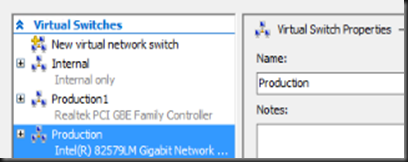Merry X’mas reader. Hope everyone is enjoing their holiday. If you read my previous post, I've talked about Storage Resource Pool. This round I'm going to look into Ethernet Resource Pool. Before that, below is my scenario:-
Virtual switch created in Host A
Virtual switch created in Host B
Since both of the host is using different virtual switch name, i will probably having difficulties of perform live migration to both Hyper-V Host. To avoid this issue, we’re going to leverage on Ethernet Resource Pool.
1. To Enable Ethernet Resource Pool called “EthResourcePool1” by typing the following command on both Hyper-V Host
| New-VMResoucePool –Name EthResoucePool1 –ResourcePoolType Ethernet |
Now let view the resource pool that you have configured. Notice that you can view EthResourcePool1 and StoragePool1 (in my previous article)
Our Hyper-V Host virtual switch is named “vSwitch-Production” and “Production”. Here we are going to add virtual switch to Ethernet Resource Pool by using Add-VMSwitch.
Host A
| Add-VMSwitch –Name vSwitch-Production –ResourcePoolName EthResourcePool1 |
Host B
| Add-VMSwitch –Name Production –ResourcePoolName EthResourcePool1 |
Lastly, without worry too much on different virtual switch name, you need to change the VM to use EthResourcePool1
Now you can live migrate the vm without worry about different virtual switch name. It as great stuff and i’ve converted almost every of my Hyper-V host to use ethernet resource pool. do give it a try and enjoy!