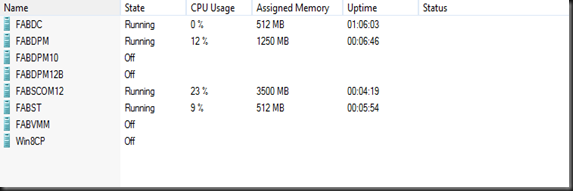This is my 1st blog since Windows 8 Beta has just released to public. Have you try to install Windows 8 Server Beta in your test environment?
Well, i just reformat the lab machine and install with Windows 8 Server Beta, create few VMs and running System Center VMM 2012 SP1 CTP and DPM 2012 SP1 CTP. As usual before use VMM to manage my virtualization environment, i will need to use Hyper-V Manager snap-in.Did you realize something different when manage a VMs?
Well, on the front page, you no longer can view Dynamic Memory status ( startup memory, min memory, max memory, memory status) on the screen. Where is the Dynamic Memory?
New UI
Old UI
Here is the screenshot of previous UI just to refresh everyone about what i’m talking about.
This is the trick to view the result of dynamic memory
On the new UI, in order for you to view the same result, you need to select each individual VM. On the bottom, select Memory tab
How about view Dynamic Memory for entire Virtual Machine in the Hyper-V Host? Well, in order to do that, you need to use Powershell.
In Windows 8, when you execute Hyper-V command, it will automatically import-Hyper-V Module for you when you’re 1st time using it.
| C:\ get-vm |
Result:-
From Powershell, you will be able to get the same result as old UI. Cool right!