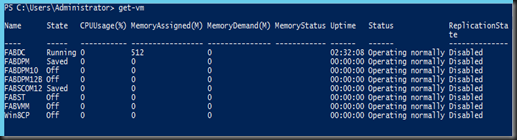In today session, we are going to explore on how to start virtual machine. If you are using GUI, the task will be easy by just right click the virtual machine and select Start. Well, how about start 8 Virtual machines? That will involved 16 steps (Right click | Start).
Below is the screenshot of my 8 virtual machines and i would like to start them with just a single command.
Before you read further, let me give you 1 minute to think about the answer.
(1 minute has passed)…..please refer to below answer
Use Powershell and execute below command
| start-vm fab* |
The above command will trigger to start the virtual machine with the name begin with “fab” on the first 3 character. You can view the progress of starting the virtual machine and restoring of the VM from the Saved State.