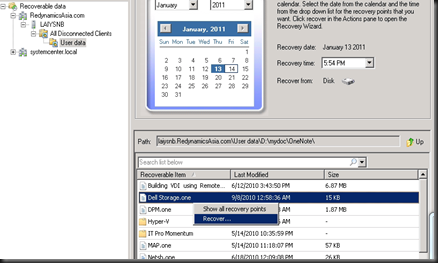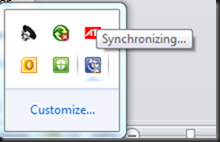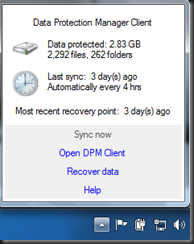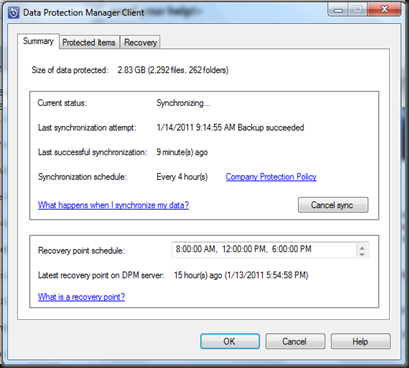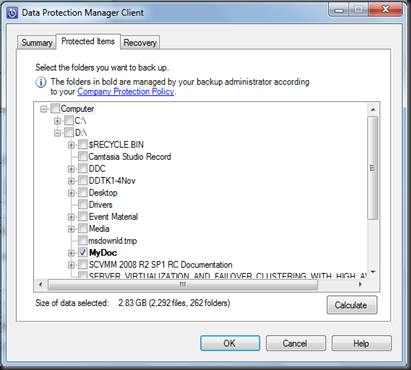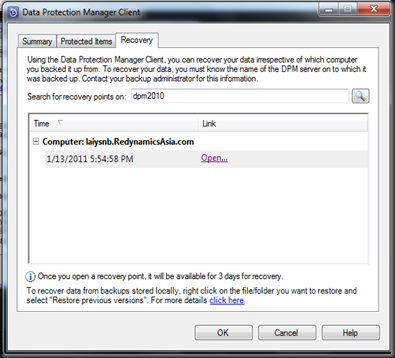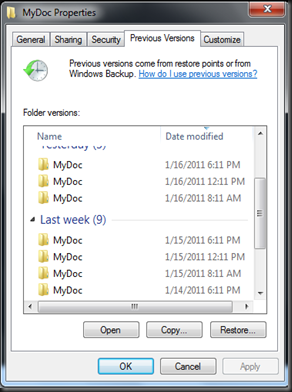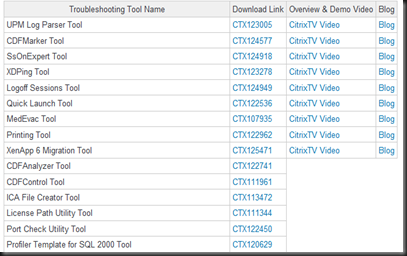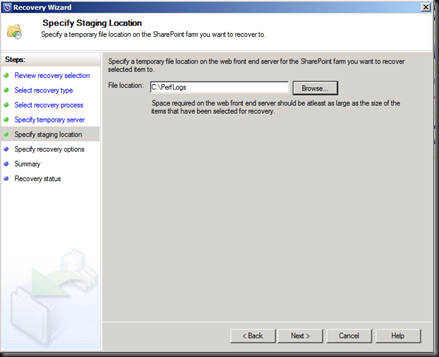Hi Guy and Girl,
Been quite a while since my last post. Well, let me share some info of what I have been up to for the past few days.
I have created a protection group to protect my Windows 7 (client operating system). The step is the same as other protection group but for client operating system, make sure you have install DPM agent and selected “Client” during creating protection group. The final result will display as below:

you can specify to “Include” or “Exclude” for any folder. For this protection, user has control and can specify with additional folder that they want to protect. Cool right! Less administrator interaction.
To recover, click on Recovery Tab (if require Administrator to restore, but own user can restore the data itself. To know more, continue reading…
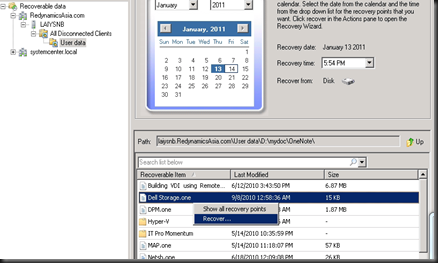
On my laptop, a small icon is on the taskbar. If your laptop is connected to the network, it will sync to the DPM server according to the synchronization period.
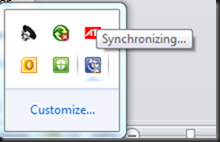
If you click on the icon, it will display the result and as you can see on below picture, I have not sync to DPM for up to 3 days. This is because I’m “Out of Office” at this moment. The question is “Will backup continue?”
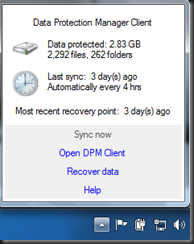
The answer is Yes. Temporary backup is stored in your laptop and will sync back to DPM once connected to office network either LAN or VPN connection.
When you click Open DPM client, you will see 3 tab.
Summary tab:- Display the last sync result and Company protection policy
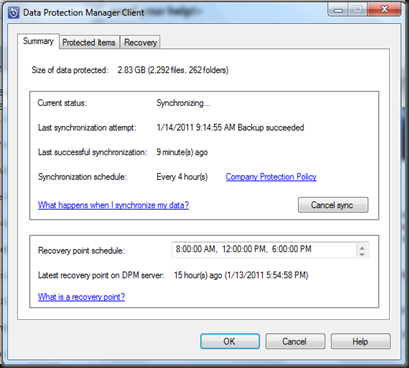
On Protected Items tab- user can select own protected folder.
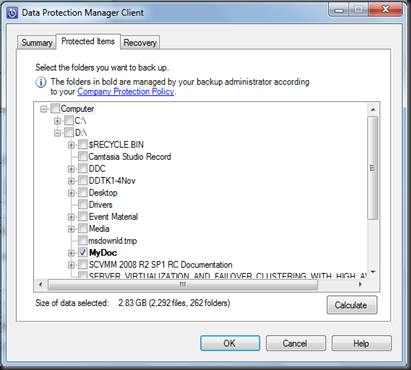
On Recovery tab, you can recover your own data. You will see the recovery point result if connected to DPM server.
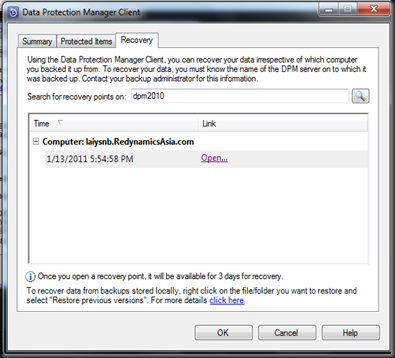
Now, how about when you’re offline and not connected to DPM server.
Well, navigate to your particular protected folder, Right click >Properties > Previous version tab. You can recover from here.
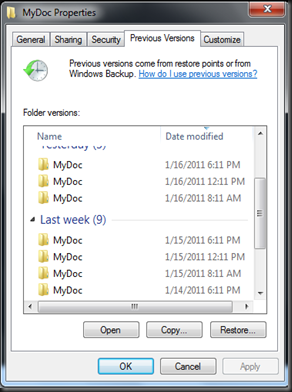
Gosh, now I feel more secure and do no need to worry about data loss.
DPM will do the job for me.