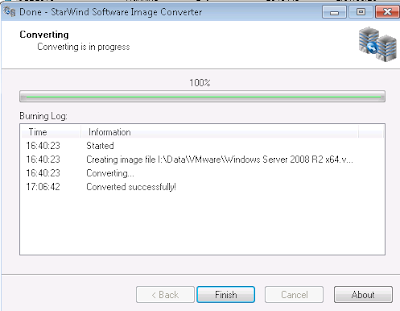Just tested this product on my our lab. It’s provide FREE and unlimited real time performance monitoring solution which regardless of hypervisor in your environment. This product is an appliance and support the following hypervisor:-
- Citrix XenServer
- Microsoft Hyper-V
- VMware ESXi/vSphere
- Red Hat Enterprise Virtualization
What’s the system requirement? Well, please refer to below table

If you are using Hyper-V hypervisor to store the appliance, then you are require to has at least 16GB of memory, 2 vcpu and 16GB of storage space in order to make it run
This appliance allow users to support up to 10000 virtual machines. The appliance is running OpenSuse OS and the appliance size is around 400 MB (zip). After unzip, the size is 1.45 GB. Use Hyper-V Manager to import the appliance.
Configuration steps:-
1. Configure IP address of the appliance by using the following authentication:- ipsetup/ipsetup

2. Then, use browser and key in the http://ipaddress of the appliance. Make sure your machine is installed with Adobe Flash Player.
3. Use the wizard to apply “free edition” license.
4. Enter the target Hyper-V Host and authentication into the system. If you enter a cluster host, the system will automatically added the entire host into the VMTurbo. Just wait till the system collect the inventory data.
5. Once complete, it enables you to
- gain visibility into your entire infrastructure. You can view your infrastructure from Hyper-V, Local Disk, Shared Storage and Virtual Machine Workload from a single pane of glass

One of the Hyper-V Host performance:-

Storage:-
Able to identify the IOPS and Latency of the storage.

Ubuntu VM workload. No agent is require to get the performance data.

- See and identify problem in real time
Host issue:-

Example:- Detected that one my cluster having an issue. Click on the icon to drill down of the issue. The server has reached to 85% of memory utilization. In this o free action, you cannot perform an action. To perform an action, you’re require to upgrade this version to Enterprise /Cloud Edition

VM Issue:-
Several virtual machine having high memory utilization.

Drill down, you view the utilization according to time. Drag the slider to view the utilization on specific time.

- Generate performance and efficient reports
From the system, you also able to generate performance and efficient reports. Here is a sample of Hyper-V Server performance report: (Click on the thumbnail to view the report)




If you are looking for performance monitoring tool, download this product and give it a try to understand your infrastructure