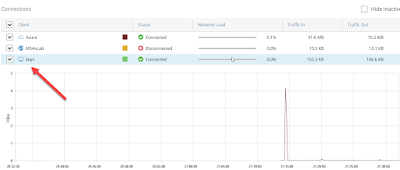my lab scenario:-
[Scenario Point to Site VPN]
1. Power on Veeam PN Appliance (act as Network hub) on Microsoft Azure. We have temporary turn it off to save Azure credit. VM @ Microsoft Azure which has stopped (deallocated), do not incur compute charges except storage consumption)
2. Access to Veeam PN Appliance, create a new client. (Click on Clients | Standalone computer) and download the configuration file (user.ovpn)
3. From OpenVPN Client, import the configuration file
4. Click Connect
5. Once connected, try to access VM which located in Microsoft Azure using private IP.
Example: - RDP
You able to tracert & ping using private IP as well.
On Veeam PN - Network hub appliance, you can monitor the status mentioning client is "Connected"
That's concluded our testing on remote client access securely to DR located at Microsoft Azure using Veeam PN.