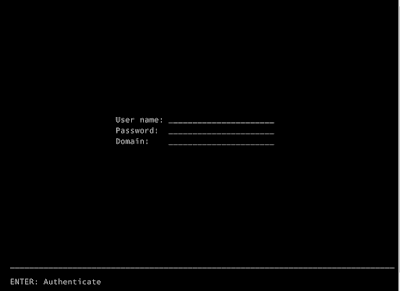Recently we just shared slide about Nano Server. You can refer to here.
Test scenario:
- Windows Server 2016 TP5
- Nano Server
- Veeam Backup & Replication ver 9.5 Beta 1
Note:- Currently above product is still under beta and subject to change when GA
You have setup Nano Server and installed Hyper-V Packages. Now you got N.ano Server - Hyper-V running. Next step is to backup virtual machine. With Veeam Backup & Replication ver 9.5 Beta 1 (current version), we have tested and protect virtual machine.
Let have a quick look on how to configure to backup Nano Server Hyper-V
[Nano Server]
Additional setting on Nano Server:-
1. Join to domain. Use any machine which has joined to domain and execute the following command on Powershell.
djoin.exe /provision /domain veeamlab.local /machine nano01 /savefile .\odjblob
- Nano Server Name - Nano01
- Domain:- Veeamlab.local
2. Mount the Nano Virtual Disk and transfer odjblob into VM
3. Use Powershell Direct from the host to execute the following command to join Nano Server to domain
djoin /requestodj /loadfile c:\Tmp\odjblob /windowspath c:\windows /localos
4. Turn off Windows Firewall and set DNS setting
netsh advfirewall set allprofiles state off
netsh interface ip set dnsservers name="Ethernet" static 192.168.0.149 primary
[Veeam Backup]
First, you need to add Nano Server as Manage Server by using Veeam Console.
1. Go to Backup Infrastructure | Managed Server | Add Server
2. Enter Nano Server details
Then once added, you can start configure Backup Job to backup virtual machine running in Nano Server Hyper-V
1. Click Backup and Replication
2. Configure Backup Job and enter backup details.
3. Execute Job to run now.
Horray!...Backup completed ! You have use Veeam Backup & Replication to backup Nano Server.