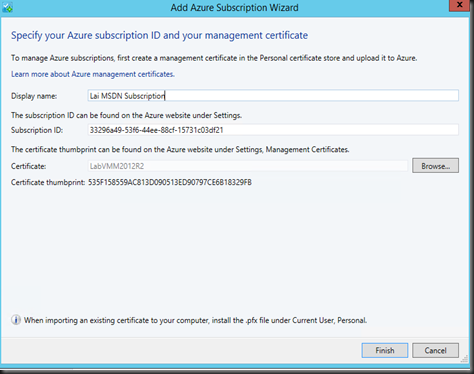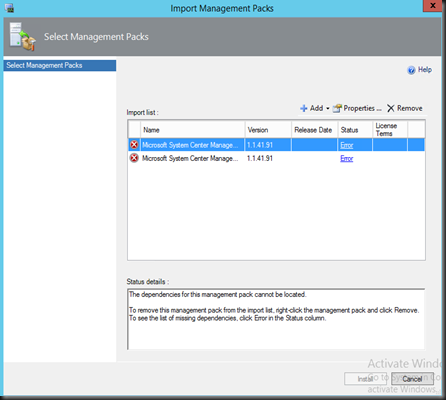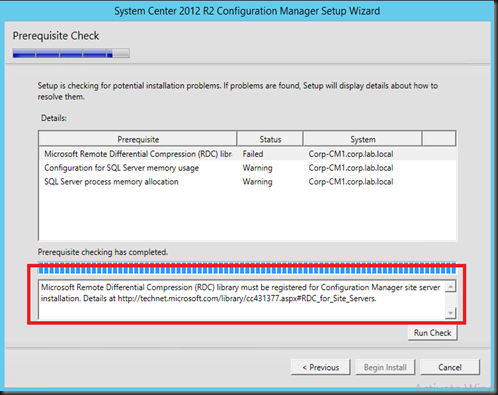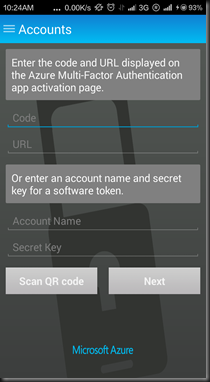Do you feel bored on DPM Standard Reports? It is been few version of DPM that the product came with six standard reports:
- Disk utilization
- Recovery
- Recovery Point Status
- Status
- Tape Management
- Tape Utilization
Standard report were useful for auditing and monitoring basic details for each DPM Server.
However thing start to improve on DPM 2012 R2 with Update Rollup 5 and integrate with SCOM. You can now generate customize report which aggregate data from multiple DPM server.
[ Requirements]
- DPM 2012 R2 with CU5 or higher
- SCOM 2012 R2 with CU5 or higher
[Configuration]
- Install DPM Central Console and Role Based Access on SCOM with DPM.
- Imported default DPM MP
- Install DPM Central Console
- Install DPM SCOM Agent on entire DPM Servers
- Download management pack from here.
- Import the downloaded management using Operation Manager Console.
- View report from Operation Manager Console | Reporting workspace | System Center 2012 R2 Data Protection Manager Reporting | DPM Executive Summary Report
New enhancement will include information such as
- Job success rate
- SLA
- Deduplication Space Savings
- Protected Data Source Overview
- Backup Duration Summary
- Total Backup Failure
- Data Transferred
- Bandwidth Utilization
- Storage Utilization
To get SLA, you must execute the following command on DPM Server using DPM Shell
| Get-DPMProtectionGroup | where {$_.Name –ieq ‘MyProtectionGroup’} | Set-DPMProtectionGroupSLA –SLAInHours 24 |