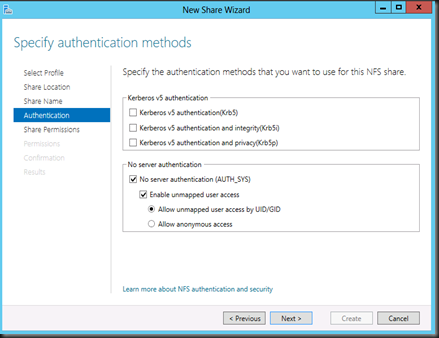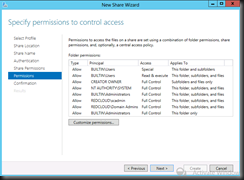I’m going to setup Vmware Cluster but need NFS (shared storage) in my test environment. So in this article, we are going to look into how to configure NFS in Windows Server 2012
1. Add NFS roles by using Server Manager.
2. Then configure new NFS Share. Use Server Manager , click File and Storage Services and click Shares. Start the New Share Wizard, select NFS Share-Quick
3. Specify Share Name
4. In authentication method page, select “No Server authentication and Enable unmapped user access
5. Add share permission – “All machine – Read/Write” and tick Allow root access.
6. Then just proceed with the wizard till the end.
7. In VCenter console, add a new datastore. Point to your Windows NFS server and the path that you have specified in previous step.
End result:-
Test upload a file into NFS datastore and if successful, then you can proceed to use for Virtual Machine deployment.