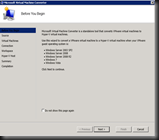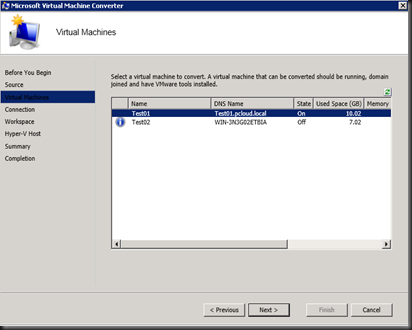With Windows Server 2012 just launched recently, it is time for Vmware customer to convert VMware based virtual machines and disks to Hyper-V based virtual machines and disks.
So what’s the tool that you can use? You can use Microsoft Virtual Machine Convertor Solution ver1.0 tool to convert the following VMware virtual machine
- VMware vSphere 4.1
- VMware vSphere 5.0
to the following hypervisor
- Windows Server® 2012 Hyper-V
- Microsoft Hyper-V Server 2012
- Windows Server 2008 R2 SP1 Hyper-V
- Microsoft Hyper-V Server 2008 R2 SP1
MVMC supports converting virtual machines using the following guest operating systems:
- Windows Server 2003 with Service Pack 2
- Windows Server 2003 R2 with Service Pack 2
- Windows Server 2008 R2
- Windows Server 2008
- Windows 7
- Windows Vista
Enter Vmware VCenter, ESX or ESXi Server name and authentication. I have entered my Vmware Vcenter detail.
Besides than the above requirement, the VMware VM must be domain joined, have VMware Tool installed and up & running. Look at my below screenshot, Test01.pcloud.local has meet the requirement and can proceed to the next step
Next, enter the VM authentication and specify the state after the conversion. Here you specify the source and destination state of the VM.
On the workspace, specify the temporary location to store the converted virtual hard disk
On destination Hyper-V server, enter the server name, UNC path to store the converted virtual hard disk and type of the converted virtual disk either fixed or dynamic disk.
Review the summary before click Finish to start the conversion.
The following is the process that happen during the conversion:
Let’s recap….
This tool help you to convert, uninstall VMware Tool and install Hyper-V Integration Component. Give this tool a try and start convert Vmware VM to Windows Server 2012 Hyper-V, Click here to start using this FREE tool.