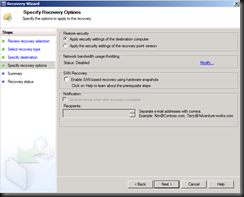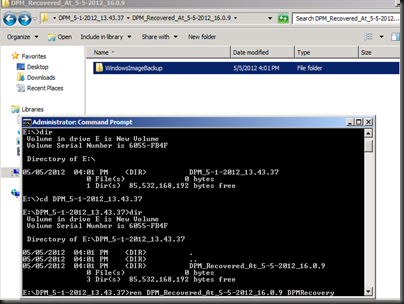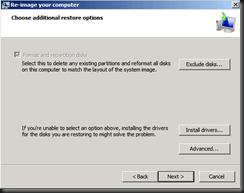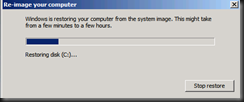You can perform BMR (Bare Metal Restore) for Windows Server 2008 or 2008 R2 using DPM 2010 or DPM 2012. Let say, we have perform Bare Metal Restore and you would like to perform recovering.
Below is the screenshot of how to recover BMR using DPM 2012. Click on Recovery workspace and select the protected server which you have backup using DPM. (Click on the image to view in larger view)
1. Recover to network folder. I’m putting it into DPM server second partition or you can put into a folder. We will share the folder later.
2. After recovery complete, rename the folder DPM_Recovered_At… to DPMRecovery. (one level before WindowsImageBackup folder)
3. Share the DPMRecovery folder
4. Now using Hyper-V Manager snap-in to create a virtual machine. Specify the VM hardware configuration. I’m using Network adapter. (not necessary to use Legacy network adapter as long your virtual machine can get an IP address in your environment)
5. Boot up the VM with the Windows Server 2008 R2 SP1 CD and select Repair your computer option.
6. On the System Recovery Option, select Restore your computer using a system image that you created earlier.
7. Select a system image
8. Click Advanced
9.Select Search for a system image on the network
10. Specify the share folder location
11. Enter the domain authentication that connect to share folder to get the BMR data.
Restore in progress:-
Recovery completed with the entire application is still intact and end result is the same as existing physical server.
Here is another option for you to consider when using DPM 2012 to perform P2V conversion. Just remember to uninstall the physical server driver and install with the Hyper-V Integration component to complete the process.