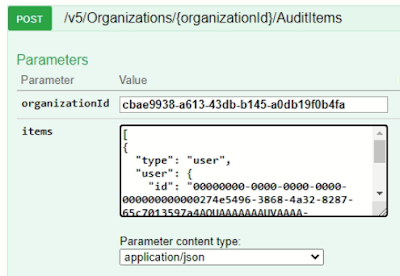In this post, we will configure auditing for operation perform by operator on view and restore by using Veeam Explorer.
To do so,
1. Access to swagger
2. Get Auth Token first
Click Auth & provide correct credential
Once get the Response Code - 200. Go to top & click Explore
3. Get Organization IdExample:
Id: cbae9938-a613-43db-b145-a0db19f0b4fa
4. Get Organization User
Go to OrganizationUser | GET
Enter the OrganizationID
It will provide all users information.
Take note the ID, DisplayName and Name that you want to audit
Example:
"id": "00000000-0000-0000-0000-000000000000059f610d-8850-481a-9ca9-9dffa5b84c6bAQUAAAAAAAUVAAAA-xyhw56yw8bPBloGeAQAAA",
"displayName": "Alpha user",
"name": "alpha@veeamdemo.local",
"id": "00000000-0000-0000-0000-000000000000274e5496-3868-4a32-8287-65c7013597a4AQUAAAAAAAUVAAAA-xyhw56yw8bPBloG9AEAAA",
"displayName": "Administrator",
"name": "Administrator@veeamdemo.local",
5. Let start to audit administrator@veeamdemo.local
Go to OrganizationAudit | POST
Enter OrganizationID & Items
[
{
"type": "user",
"user": {
"id": "00000000-0000-0000-0000-000000000000274e5496-3868-4a32-8287-65c7013597a4AQUAAAAAAAUVAAAA-xyhw56yw8bPBloG9AEAAA",
"displayName": "Administrator",
"name": "Administrator@veeamdemo.local",
}
}
]
6. To verify
Go to OrganizationAudit | GET
Result listed as Response Code 200 and output in Response Body
You have successful enable auditing on administrator user. Next is enable auditing notification of the Audited Item.
7. Go to AuditEmailSettings | PUT
{
"enableNotification": true,
"smtpServer": "dc01.veeamdemo.local",
"port": 25,
"useAuthentication": true,
"username": "administrator@veeamdemo.local",
"userPassword": "P@ssw0rd",
"useSSL": true,
"from": "veeam@veeamdemo.local",
"to": "administrator@veeamdemo.local",
"subject": "VBO Audit - %StartTime% — %OrganizationName% - %DisplayName% - %Action% - %InitiatedByUserName%
}
Make sure result is Response Code 200.
Final step is verify by perform recovery on VBO Server