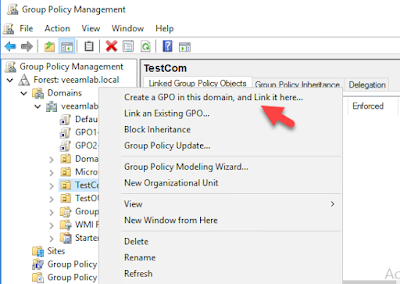If less than 10, we probably can deploy each of them manually.
When more than 10, it would be better that we use script & group policy.
[Requirement]
a) Domain environment
b) Workstation / Server joined to domain
c) Staging workstation / server
[ Preparation on Staging ]
1. On staging workstation/server, you need to manually install VAW and configure the backup policy & integrate to Veeam Backup Server
2. Use command line to export the policy using Veeam Agent Configurator
3. Execute C:\Program Files\Veeam\Endpoint Backup\Veeam.Agent.Configurator.exe -export /f:C:\Veeam\Configuration.xml
4. Create a share folder, put Configuration.xml, VAW installer & license file into it
5. Write a script file and save it as script.bat
Script perform installing Veeam Agent, install product license & setting edition & lastly import the configuration.
@echo --- Installing VAW ---
\\veeam01\Vaw\VeeamAgentWindows_2.0.0.700.exe /silent /accepteula
@echo --- Installing Product License and Setting Edition ---
"C:\Program Files\Veeam\Endpoint Backup\veeam.agent.configurator.exe" -license /f:"\\veeam01\vaw\veeam_agent_windows_nfr_2.lic" /w
@echo --- Importing Backup Job Configuration and Application Settings ---
"C:\Program Files\Veeam\Endpoint Backup\veeam.agent.configurator.exe" -import /f:"\\veeam01\Vaw\configuration.xml"
[On Domain Controller]
1. Create an OU
2. Put workstation/server into OU that you've created in step 1
3. Create a group policy and link to this OU
We are going to run the script after the workstation/server boot up.4. Navigate to Computer Configuration\Windows Settings\Scripts (Startup/Shutdown).
5. Click show files and copy the script.bat that you want to run in this location
6. Click Add & OK
7. Lastly perform group policy update & reboot the server.
[ Verification ]
After reboot, VAW has installed to the target and on Veeam Backup Server, you able to view new policy.
Easy right! Now we can put more workstation/server into the OU for large scale deployment.
Enjoy!